How to resolve watermarks that persists after applying the license?
After you apply your license, sometime the watermark stays on your exported documents. Follow these steps to fix that issue:
1) Get the watermark code on the top of the PDF.
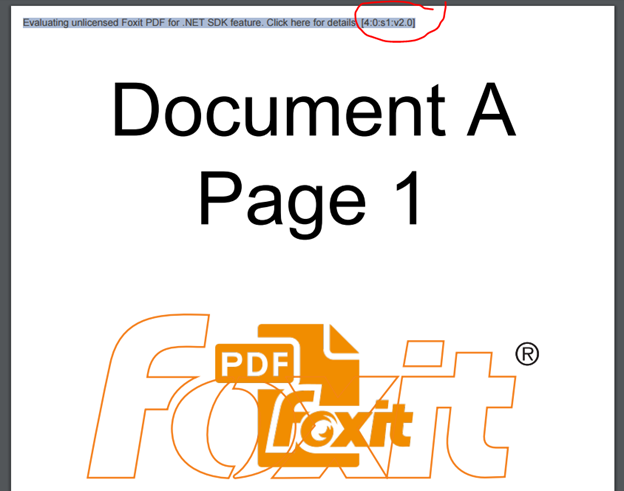
[X : Y : s/d Z : v2.0]
X – Indicates what edition of the SDK that was used to generate the PDF. Please see the binary numbers below. If the application is using features from multiple product/editions, the required license level is displayed by doing a “Boolean OR” on the binary number of the license levels used. For example if the application is using Generator Enterprise (license level 3) and Merger Professional (license level 13) features are used the required license level of 15.
1 – Generator Professional
3 – Generator Enterprise
4 – Merger Standard
13 – Merger Professional
31 – Merger Enterprise
Y – Indicates the product/edition customer purchased. Listed below are all the possible values for Y.
0 – no license key is applied
1 – Generator Professional
3 – Generator Enterprise
4 – Merger Standard
13 – Merger Professional
31 – Merger Enterprise
s/d – indicates the license type
s – Server license
d – Developer license
Z – Indicates the number of license keys applied.
v2.0: version of dll
Updated on April 4, 2017