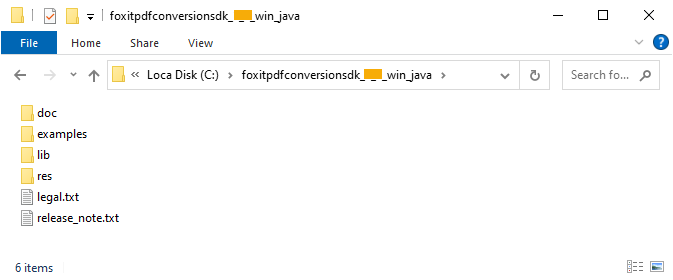Developer Guide for Foxit PDF Conversion SDK for Java (1.3)
Contents
Introduction to Foxit PDF Conversion SDK
Foxit PDF Conversion SDK is a flexible high-performance library to convert PDF files to MS office suite formats while maintaining the layout and format of your original documents. It offers advanced conversion capabilities as well as the same quality and user experience you can expect from Foxit. The engine for creating MS office files is developed independently by Foxit and no 3rd party office engine is required to be pre-installed on your machine. Foxit PDF Conversion SDK can be used as a standalone library or as an add-on with Foxit PDF SDK.
Why Choose Foxit PDF Conversion SDK
Foxit is a leading software provider of solutions for reading, editing, creating, organizing, and securing PDF documents. Foxit PDF SDK libraries have been used in many of today’s leading apps, and are proven, robust, and battle-tested to provide the quality, performance, and features that the industry’s largest apps demand. Foxit PDF Conversion SDK is a new SDK product independently developed by Foxit. Customers choose Foxit PDF Conversion SDK for the following reasons:
Easy to integrate
Developers can seamlessly integrate Foxit PDF Conversion SDK into their own applications.
Lightweight footprint
Does not exhaust system resource and deploys quickly.
Independently-developed engine
The core technology of the Conversion SDK is developed independently by Foxit.
Premium World-side Support
Foxit offers premium support for its developer products because when you are developing mission critical products you need the best support. Foxit has one of the PDF industry’s largest team of support engineers. Updates are released on a regular basis to improve user experience by adding new features and enhancements.
Foxit PDF Conversion SDK for Java
In this guide, we focus on the introduction of Foxit PDF Conversion SDK for Java API on Windows and Linux platforms. Foxit PDF Conversion SDK for Java API ships with simple-to-use APIs that can help Java developers convert PDFs to office files (including Word/Excel/PowerPoint).
Evaluation
Foxit PDF Conversion SDK allows users to download a trial version to evaluate the SDK. The trial version has no difference from a standard version except for the 14-day limitation trial period. After the evaluation period expires, customers should contact Foxit sales team and purchase licenses to continue using Foxit PDF Conversion SDK.
License
Developers should purchase licenses to use Foxit PDF Conversion SDK in their solutions. Licenses grant users permissions to release their applications based on PDF SDK libraries. However, users are prohibited to distribute any documents, sample codes, or source codes in the SDK released package to any third party without the permission from Foxit Software Incorporated.
About this guide
This guide is intended for developers who need to integrate Foxit PDF Conversion SDK for Java into their own applications. It aims at introducing installation package structure on desktop platform with Java, and the usage of SDK.
Getting Started
It is very easy to setup Foxit PDF Conversion SDK and see it in action! This guide will provide you with a brief introduction about our SDK package. The following sections introduce the contents of system requirements, the installation package as well as how to run a demo, and how to initialize Foxit PDF Conversion SDK.
System Requirements
| Platform | System Requirement | JDK version | Note |
| Windows | Windows Vista, 7, 8 and 10 (32-bit and 64-bit) Windows Server 2003, 2008 and 2012 (32-bit and 64-bit) | At least 1.8 | It only supports for Windows 8/10 classic style, but not for Store App or Universal App. |
| Linux | x86/x64 (32-bit and 64-bit OS) armv7/armv8 For Linux (x86 and x64), the minimum supported version of the GCC compiler is gcc4.9.4. | At least 1.8 | The sample for Linux x86/x64 has been tested on Ubuntu14.0 32/64 bit. The sample for Linux armv7/armv8 has been tested on armv7 or armv8 OS. |
Note: Starting from version 1.1, Foxit PDF Conversion SDK supports machine learning-based recognition functionality which can identify borderless tables in PDF documents. By default, it is disabled, if you want to enable it, please make sure the network is connected first.
What is in the Package
In this guide, the highlighted rectangle in the figure is the version of the SDK. Here the SDK version is 1.3, so it shows 1_3.
Package for Windows Java is named “foxitpdfconversionsdk_1_3_win_java.zip”, package for Linux (x86/x64) Java is named “foxitpdfconversionsdk_1_3_linux_java.zip”, and package for Linux (armv7/armv8) Java is named “foxitpdfconversionsdk_1_3_linux_arm_java.zip”. They have the similar structure, so in this guide mainly introduce “foxitpdfconversionsdk_1_3_win_java.zip” as an example.
Download the package for Windows Java and extract it to a new directory like “foxitpdfconversionsdk_1_3_win_java”, which is shown in Figure 2-1. The release package contains the following folders:
doc: API reference, developer guide
examples: sample demo
lib: libraries and license files
res: font-related configuration files
Figure 2-1
Note: In “res\metrics_data” folder, it contains the metrics data files which are used to simulate the Office format document typesetting process during conversion.
How to run a demo
Run the demo using batch script
Foxit PDF Conversion SDK provides a pdf2office demo in the “examples” folder. To run this demo, go to directory “\examples\simple_demo\pdf2office”, and run the demo by “RunDemo.bat” for Windows or by “RunDemo.sh” for Linux.
“\examples\simple_demo\input_files” contains the input files used in this demo. The output files (Word, Excel, and Powerpoint) will be generated in the “examples\simple_demo\output_files\pdf2office” folder.
Run a demo using Eclipse IDE
In order to reduce the size of the package, we did not provide the Eclipse project for the demo. Therefore, if you want to run the demo in Eclipse IDE, you should do the steps below:
Create a Java project in Eclipse, and then integrate the SDK libraries into the project.
Copy the “pdf2office.java” file (under “\examples\simple_demo\pdf2office”) to the “src” folder of the project.
Open the Java file, modify the output_path and input_path path as your need. For example, if you want to use the default test files in the code, you may need to use an absolute path which points to the “output_files” and “input_files” folders in the “examples\simple_demo”.
Run the demo. Right-click the project, choose Run As -> Java Application to run the project.
How to initialize Foxit PDF Conversion SDK
It is necessary for apps to initialize Foxit PDF Conversion SDK using a license before calling any APIs. The trial license files can be found in the “lib” folder.
// Load the library. // You can also use System.load("filename") instead. The filename argument must be an absolute path name. static { String os = System.getProperty("os.name"); if(os.toLowerCase().startsWith("win")){ if(System.getProperty("sun.arch.data.model").equals( "64")) { System.loadLibrary("fpdfconversionsdk_java_win64"); } else { System.loadLibrary("fpdfconversionsdk_java_win32"); } } } // Initialize the library. int error_code = Library.initialize("sn", "key"); if (error_code != e_ErrSuccess) { return; }
Note The value of “sn” can be got from “conversionsdk_sn.txt” (the string after “SN=”) and the value of “key” can be got from “conversionsdk_key.txt” (the string after “Sign=”).
Support
Foxit Support
In order to provide you with a more personalized support for a resolution, please log in to your Foxit account and submit a ticket so that we can collect details about your issue. We will work to get your problem solved as quickly as we can once your ticket is routed to our support team.
You can also check out our Support Center, choose Foxit PDF SDK which also has a lot of helpful articles that may help with solving your issue.
Phone Support:
Phone: 1-866-MYFOXIT or 1-866-693-6948
Updated on August 7, 2025