Developer Guide for Foxit PDF Conversion SDK for C (2.1)
Contents
Introduction to Foxit PDF Conversion SDK
Foxit PDF Conversion SDK is a flexible high-performance library for conversion between PDF files and MS Office files while maintaining the layout and format of your original documents. It offers advanced conversion capabilities as well as the same quality and user experience you can expect from Foxit. The engines for creating MS Office files or PDF files are developed independently by Foxit and no 3rd party office engine is required to be pre-installed on your machine. Foxit PDF Conversion SDK can be used as a standalone library or as an add-on with Foxit PDF SDK.
Why Choose Foxit PDF Conversion SDK
Foxit is a leading software provider of solutions for reading, editing, creating, organizing, and securing PDF documents. Foxit PDF SDK libraries have been used in many of today’s leading apps, and are proven, robust, and battle-tested to provide the quality, performance, and features that the industry’s largest apps demand. Foxit PDF Conversion SDK is a new SDK product independently developed by Foxit. Customers choose Foxit PDF Conversion SDK for the following reasons:
Easy to integrate
Developers can seamlessly integrate Foxit PDF Conversion SDK into their own applications.
Lightweight footprint
Does not exhaust system resource and deploys quickly.
Independently–developed engine
The core technology of the Conversion SDK is developed independently by Foxit.
Premium World-side Support
Foxit offers premium support for its developer products because when you are developing mission critical products you need the best support. Foxit has one of the PDF industry’s largest team of support engineers. Updates are released on a regular basis to improve user experience by adding new features and enhancements.
Foxit PDF Conversion SDK for C API
In this guide, we focus on the introduction of Foxit PDF Conversion SDK for C API on Windows and Linux platforms. Foxit PDF Conversion SDK for C API ships with simple-to-use APIs that can help C developers do conversion between PDFs and MS Office files (only support docx, pptx and xlsx format files).
Evaluation
Foxit PDF Conversion SDK allows users to download a trial version to evaluate the SDK. The trial version has no difference from a standard version except for the 14-day limitation trial period. After the evaluation period expires, customers should contact Foxit sales team and purchase licenses to continue using Foxit PDF Conversion SDK.
License
Developers should purchase licenses to use Foxit PDF Conversion SDK in their solutions. Licenses grant users permissions to release their applications based on PDF SDK libraries. However, users are prohibited to distribute any documents, sample codes, or source codes in the SDK released package to any third party without the permission from Foxit Software Incorporated.
About this guide
This guide is intended for developers who need to integrate Foxit PDF Conversion SDK with the C program language into their own applications. It aims at introducing the installation package, and the usage of SDK.
Getting Started
It’s very easy to setup Foxit PDF Conversion SDK and see it in action! This guide will provide you with a brief introduction about our SDK package. The following sections introduce the contents of system requirements, the installation package as well as how to run a demo, and how to initialize Foxit PDF Conversion SDK.
System Requirements
| Platform | System Requirement | Note |
| Windows | Windows Vista, 7, 8 and 10 (32-bit and 64-bit) Windows Server 2003, 2008 and 2012 (32-bit and 64-bit) | It only supports for Windows 8/10 classic style, but not for Store App or Universal App. |
| Linux | x86/x64 (32-bit and 64-bit OS) armv7/armv8 For Linux (x86 and x64), the minimum supported version of the GCC compiler is gcc4.9.4. | The sample for Linux x86/x64 has been tested on Ubuntu14.0 32/64 bit. The sample for Linux armv7/armv8 has been tested on armv7 or armv8 OS. |
Note:
Starting from version 1.1, Foxit PDF Conversion SDK supports machine learning-based recognition functionality which can identify borderless tables in PDF documents. By default, it is disabled, if you want to enable it, please make sure the network is connected first.
For PDF2Office, it supports Windows and Linux platforms. For Office2PDF, it only supports Windows platform currently.
Windows
In this guide, the highlighted rectangle in the figure is the version of the SDK. Here the SDK version is 2.1, so it shows 2_1.
What is in the package
Download the Foxit PDF Conversion SDK zip for Windows C API package and extract it to a new directory “foxitpdfconversionsdk_2_1_win_c”, which is shown in Figure 2-1. The release package contains the following folders:
doc: API references, developer guide
examples: sample demo
include: header files for Foxit PDF Conversion SDK API
lib: libraries and license files
res: font-related configuration files
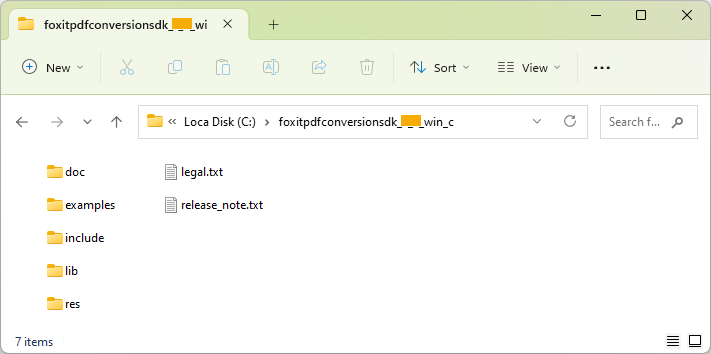
Figure 2-1
Note:
In “res\metrics_data” folder, it contains the metrics data files which are used to simulate the Office format document typesetting process during PDF to Office conversion. Starting from version 2.1, metrics data will be included in the dynamic library, no manual configuration is required.
In “res\office2pdf” folder, it contains the resource files which are used to simulate the Office format document typesetting process during Office to PDF conversion.
How to run a demo
Foxit PDF Conversion SDK provides a pdf2office and an office2pdf demo in the “examples” folder. To run the demos in Visual Studio, you can follow the steps below:
Load the visual studio solution file “simple_demo_vs2010.sln” or “simple_demo_vs2015.sln” or “simple_demo_vs2017.sln” or “simple_demo_vs2019.sln” or “simple_demo_vs2022.sln” (depending on your Visual Studio version) in the “\examples\simple_demo” folder.
Build the two demos by clicking “Build > Build Solution”. Alternatively, if you merely want to build a single demo, you can right-click it and then choose “Build” or load the “*.vcxproj” file in the folder of a specific demo project and then build it.
After building, the executable file “.exe” will be generated in the “\examples\simple_demo\bin” folder. The names of the executable file depend on the build configurations. For office2pdf demo, please copy all the files under “res\office2pdf” folder to the “\examples\simple_demo\bin” folder.
Run a specific executable file by double-clicking it.
The output files (Word, Excel, PowerPoint, or PDF) will be generated in a folder named by the project name under “examples\simple_demo\output_files\” folder.
Note: If you want to see the detailed executing processes, you can run it in command line. Start “cmd.exe”, navigate to “\examples\simple_demo\bin”, and run the executable file.
Linux
In this guide, the highlighted rectangle in the figure is the version of the SDK. Here the SDK version is 2.1, so it shows 2_1.
What is in the package
Linux for x86/x64
Download the Foxit PDF Conversion SDK zip for Linux x86/x64 C API package and extract it to a new directory “foxitpdfconversionsdk_2_1_linux_c”, which is shown in Figure 2-2. The release package contains the following folders:
doc: API references, developer guide
examples: sample demo
include: header files for Foxit PDF Conversion SDK API
lib: libraries and license files
res: font-related configuration files

Figure 2-2
Note: In “res\metrics_data” folder, it contains the metrics data files which are used to simulate the Office format document typesetting process during conversion. Starting from version 2.1, metrics data will be included in the dynamic library, no manual configuration is required.
Linux for armv7/armv8
Download the Foxit PDF Conversion SDK zip for Linux armv7/armv8 C API package and extract it to a new directory “foxitpdfconversionsdk _2_1_linux_arm_c”, which is shown in Figure 2-3. The release package contains the following folders:
doc: API references, developer guide
examples: sample demo
include: header files for Foxit PDF Conversion SDK API
lib: libraries and license files
res: font-related configuration files

Figure 2-3
Note: In “res\metrics_data” folder, it contains the metrics data files which are used to simulate the Office format document typesetting process during conversion. Starting from version 2.1, metrics data will be included in the dynamic library, no manual configuration is required.
How to run a demo
Foxit PDF Conversion SDK provides a pdf2office demo in the “examples” folder. Before running the demo, please make sure you have configured the environment correctly and installed CMake (3.1 or later) on your machine.
The flowing is the list for minimum version support for current release of Foxit PDF Conversion SDK:
| OS | Tool chain | GLIBC |
| Linux x86/x64 | gcc 4.9.4 | GLIBC_2.17 |
| Linux armv7 | gcc-arm-8.3-2019.03-x86_64-arm-linux-gnueabihf | GLIBC_2.28 |
| Linux armv8 | gcc-arm-8.3-2019.03-x86_64-aarch64-linux-gnu | GLIBC_2.27 |
To run the demo in a terminal window, you can follow the steps below:
Open a terminal window, navigate to “foxitpdfconversionsdk_2_1_linux_c/examples/simple_demo” for Linux x86/x64, or “foxitpdfconversionsdk_2_1_linux_arm_c/examples/simple_demo” for Linux armv7/armv8;
Type “./RunDemo.sh pdf2office” to run the demo.
The output files (Word, Excel, and PowerPoint) will be generated in the “examples\simple_demo\output_files\pdf2office” folder.
How to initialize Foxit PDF Conversion SDK
It is necessary for apps to initialize Foxit PDF Conversion SDK using a license before calling any APIs. The trial license files can be found in the “lib” folder.
const char* sn = " ";
const char* key = " ";
FSErrorCode code = FSDK_Library_Initialize(sn, key);
if (code != e_FSErrSuccess) {
return false;
}
Note The value of “sn” can be got from “conversionsdk_sn.txt” (the string after “SN=”) and the value of “key” can be got from “conversionsdk_key.txt” (the string after “Sign=”).
FAQ
How to fix the “‘xcopy‘ exited with code 9009″ error when building demo in Visual Studio?
When building demo in Visual Studio, if you encounter the error “‘xcopy’ exited with code 9009” as follows:
'xcopy ..\..\..\..\..\..\lib\conversionsdk_sn.txt ..\..\..\ /y > null xcopy ..\..\..\..\..\..\lib\conversionsdk_key.txt ..\..\..\ /y > null xcopy ..\..\..\..\..\..\lib\$(PlatformName)_vc10\fpdfconversionsdk_c_win32.dll..\..\..\ /y > null xcopy ..\..\..\..\..\..\lib\$(PlatformName)_vc10\fpdfconversionsdk_c_win64.dll..\..\..\ /y > null' exited with code 9009
Please check the following points:
Check whether the xcopy.exe is in the “%SystemRoot%\System32″ directory, if not, copy one from another machine.
Check whether the system PATH environment variables have been set correctly. It should contain “%SystemRoot%\System32;%SystemRoot%;“, if the environment variables for xcopy is right, but it still reports the error, please put the path of xcopy in front of others. Often other environment variables have spelling mistakes which causes the subsequent environment variables to be invalid. Please check it.
After checking, open a command prompt, type the xcopy command, if it can be recognized, close Visual Studio, and restart the demo. The error should be fixed.
Support
Foxit Support
In order to provide you with a more personalized support for a resolution, please log in to your Foxit account and submit a ticket so that we can collect details about your issue. We will work to get your problem solved as quickly as we can once your ticket is routed to our support team.
You can also check out our Support Center, choose Foxit PDF SDK which also has a lot of helpful articles that may help with solving your issue.
Phone Support:
Phone: 1-866-MYFOXIT or 1-866-693-6948
Updated on January 16, 2025