Developer Guide for Foxit PDF SDK for Mac Objective-C (11.0)
Contents
- Introduction to Foxit PDF SDK
- Getting Started
- Working with SDK API
- Initialize Library
- Document
- Page
- Render
- Attachment
- Text Page
- Text Search
- Search and Replace
- Text Link
- Bookmark
- Form (AcroForm)
- XFA Form
- Form Design
- Annotations
- Image Conversion
- Watermark
- Barcode
- Security
- Reflow
- Asynchronous PDF
- Pressure Sensitive Ink
- Wrapper
- PDF Objects
- Page Object
- Marked content
- Layer
- Signature
- Long term validation (LTV)
- PAdES
- PDF Action
- JavaScript
- Redaction
- Comparison
- Compliance
- Optimization
- HTML to PDF Conversion
- Output Preview
- Combination
- PDF Portfolio
- Table Maker
- Accessibility
- DWG to PDF Conversion
- Paragraph Editing
- FAQ
- Appendix
- References
- Support
Introduction to Foxit PDF SDK
Have you ever thought about building your own application that can do everything you want with PDF files? If your answer is “Yes”, congratulations! You just found the best solution in the industry that allows you to build stable, secure, efficient and full-featured PDF applications.
Foxit PDF SDK provides high-performance libraries to help any software developer add robust PDF functionality to their enterprise, mobile and cloud applications across all platforms (includes Windows, Mac, Linux, Web, Android, iOS, and UWP), using the most popular development languages and environments.
Why Choose Foxit PDF SDK
Foxit is a leading software provider of solutions for reading, editing, creating, organizing, and securing PDF documents. Foxit PDF SDK libraries have been used in many of today’s leading apps, and are proven, robust, and battle-tested to provide the quality, performance, and features that the industry’s largest apps demand. Customers choose Foxit PDF SDK product for the following reasons:
Easy to integrate
Developers can seamlessly integrate Foxit PDF SDK into their own applications.
Lightweight footprint
Does not exhaust system resource and deploys quickly.
Cross-platform support
Support current mainstream platforms, such as Windows, Mac, Linux, Web, Android, iOS, and UWP.
Powered by Foxit’s high fidelity rendering PDF engine
The core technology of the SDK is based on Foxit’s PDF engine, which is trusted by a large number of the world’s largest and well-known companies. Foxit’s powerful engine makes the app fast on parsing, rendering, and makes document viewing consistent on a variety of devices.
Premium World-side Support
Foxit offers premium support for its developer products because when you are developing mission critical products you need the best support. Foxit has one of the PDF industry’s largest team of support engineers. Updates are released on a regular basis to improve user experience by adding new features and enhancements.
Foxit PDF SDK for Mac Objective-C API
Application developers who use Foxit PDF SDK can leverage Foxit’s powerful, standard-compliant PDF technology to securely display, create, edit, annotate, format, organize, print, share, secure, search documents as well as to fill PDF forms. Additionally, Foxit PDF SDK (for C++ and .NET) includes a built-in, embeddable PDF Viewer, making the development process easier and faster. For more detailed information, please visit the website https://developers.foxitsoftware.com/pdf-sdk/.
In this guide, we focus on the introduction of Foxit PDF SDK for Mac platform with Objective-C language.
Foxit PDF SDK for Mac (Objective-C API) ships with simple-to-use APIs that can help Objective-C developers seamlessly integrate powerful PDF technology into their own projects on Mac platforms. It provides rich features on PDF documents, such as PDF viewing, bookmark navigating, text selecting/copying/searching, PDF signatures, PDF forms, rights management, PDF annotations, and full text search, etc.
Evaluation
Foxit PDF SDK allows users to download a trial version to evaluate the SDK. The trial version has no difference from a standard version except for the 10-day limitation trial period and the trail watermarks that will be generated on the PDF pages. After the evaluation period expires, customers should contact Foxit sales team and purchase licenses to continue using Foxit PDF SDK.
License
Developers should purchase licenses to use Foxit PDF SDK in their solutions. Licenses grant users permissions to release their applications based on PDF SDK libraries. However, users are prohibited to distribute any documents, sample codes, or source codes in the SDK released package to any third party without the permission from Foxit Software Incorporated.
About this guide
This guide is intended for developers who need to integrate Foxit PDF SDK with the Objective-C program language into their own applications on Mac platform. It aims at introducing the installation package, and the usage of SDK.
Getting Started
It’s very easy to setup Foxit PDF SDK and see it in action! This guide will provide you with a brief introduction about our SDK package. The following sections introduce the contents of system requirements, the installation package as well as how to run a demo, and create your own project.
System Requirements
MacOS X 10.6 or higher (x64)
MacOS 11.2 or higher (arm64)
What is in this package
From version 9.0, Foixt PDF SDK provides arm64 ojective-c libraries for MacOS with ARM64 framework.
Download the Foxit PDF SDK zip for Objective-C (Mac x64 or Mac arm64) package and extract it to a new directory. The release package contains the following folders:
doc: API references, developer guide
examples: sample projects and demos
include: header files for Foxit PDF SDK API
lib: libraries and license files
res: the default icc profile files used for output preview demo
Note: Mac arm64 does not support the PDF preview feature, so the arm library does not include the ‘res’ directory.
How to run a demo
Note: Starting from version 9.0, the version of clang used for building and compiling the Foxit PDF SDK for Mac (x64) has been upgraded from 9.1.0 to 11.0.3.
Foxit PDF SDK for Mac (Objective-C) provides several simple demos in directory “examples/simple_demo”. All these demos (except security, signature, compliance, preflight, html2pdf, output preview and dwg2pdf demos) can be run directly with the “.sh” files in directory “examples/simple_demo”.
To run a demo in a terminal, please follow the steps:
Open a terminal, navigate to “foxitpdfsdk_11_0_mac_oc/examples/simple_demo” for Mac x64, or navigate to “foxitpdfsdk_11_0_mac_arm64_oc/examples/simple_demo” for Mac arm64.
Run a demo by the “.sh” file. Choose one of the following:
Run “./RunAllDemo.sh” to run all of the demos one by one.
If you want to run a specific single demo, please locate to the directory of the demo, for example locate to “examples/simple_demo/annotation”, and run “./RunDemo.sh”.
“examples/simple_demo/input_files” contains all the input files used among these demos. Some demos will generate output files (pdf, text or image files) to a folder named by the demo name under “examples/simple_demo/output_files/”.
Security and Signature demos
Before running security and signature demos, please make sure that you have already installed OpenSSL. Download an OpenSSL source package from the OpenSSL website, or you can contact us directly, and then extract it and do the following:
Put the OpenSSL folder into the “include” folder which ensures that the OpenSSL header files included in the demos can be found.
Put the “libssl.a” and “libcrypto.a” libraries into the “lib” folder.
Run the demos following the steps as the other demos.
Note: We have verified that OpenSSL 1.1.1-stable version is available on the security and signature demos, you can replace it with the desired version, and maybe need to do some changes.
Compliance and Preflight demos
For compliance and preflight demos, you should build a resource directory at first, please contact Foxit support team or sales team to get the resource files package. For more details about how to run the demo, please refer to section “Compliance”.
HTML to PDF demo
For html2pdf demo, you should contact Foxit support team or sales team to get the engine files package for converting from HTML to PDF at first. For more details about how to run the demo, please refer to section “HTML to PDF Conversion”.
Output Preview demo (only for Mac x64)
For output preview demo, you should set the folder path which contains default icc profile files. For more details about how to run the demo, please refer to section “Output Preview”.
Dwg to PDF demo (only for Mac x64)
For dwg2pdf demo, you should contact Foxit support team or sales team to get the engine files package for converting from DWG to PDF at first. For more details about how to run the demo, please refer to section “DWG to PDF Conversion”.
How to create a simple project
In this section, we will show you how to use Foxit PDF SDK for Mac (Objective-C) to create a simple project that renders the first page of a PDF to a bitmap and saves it as a JPG image. Please follow the steps below:
Create a folder called “test_oc“.
For Mac x64, copy “include” and “lib” folders from “foxitpdfsdk_11_0_mac_oc” folder to the project “test_oc” folder.
For Mac arm64, copy “include” and “lib” folders from “foxitpdfsdk_11_0_mac_arm64_oc” folder to the project “test_oc” folder.
Create a class file named “test_oc.mm” under “test_oc” folder.
Open the “test_oc.mm” file, add the following “include” header statement to the beginning of test_oc.mm.
#include “FSPDFObjC.h”
Initialize the Foxit PDF SDK library. It is necessary for apps to initialize Foxit PDF SDK using a license before calling any APIs. The trial license files can be found in the “lib” folder.
int main(int argc, const char * argv[]) {
// The value of “sn” can be got from “gsdk_sn.txt”(the string after “SN=”).
// The value of “key” can be got from “gsdk_key.txt”(the string after “Sign=”).
NSString* sn = @” “;
NSString* key = @” “;
// Initialize library.
FSErrorCode code = [FSLibrary initialize:sn key:key];
if (code != FSErrSuccess)
return -1;
}
Load a PDF document, and parse the first page of the document. Assume that you have already put a “Sample.pdf” to the “test_oc” folder.
// Load a PDF document, and parse the first page of the document.
NSString* pdfpath = [[NSBundle mainBundle] pathForResource:@”Sample” ofType:@”pdf”];
FSPDFDoc* doc = [[FSPDFDoc alloc] initWithPath:pdfpath];
FSErrorCode errorCode = [doc load:nil];
if (errorCode != FSErrSuccess) {
return -1;
}
FSPDFPage* page = [doc getPage:0];
[page startParse:FSPDFPageParsePageNormal pause:nil is_reparse:NO];
Render the first page to a bitmap and save it as a JPG file.
int width = (int)[page getWidth];
int height = (int)[page getHeight];
FSMatrix2D* matrix = [page getDisplayMatrix:0 top:0 width:width height:height rotate:page.rotation];
// Prepare a bitmap for rendering.
FSBitmap* bitmap = [[FSBitmap alloc] initWithWidth:width height:height format:FSBitmapDIBArgb buffer:nil pitch:0];
[bitmap fillRect:0xFFFFFFFF rect:nil];
// Render page.
FSRenderer* render = [[FSRenderer alloc] initWithBitmap:bitmap is_rgb_order:NO];
[render startRender:page matrix:matrix pause:nil];
// Add the bitmap to image and save the image.
FSImage* image = [FSImage new];
[image addFrame:bitmap];
[image saveAs:@”testpage.jpg”];
Create a shell file named “RunTest.sh” to include the libfsdk_oc_mac64.dylib (x64) or libfsdk_oc_macarm.dylib (arm64). A sample shell is as follows:
For Mac x64:
#!/bin/bash
export TEST_NAME=test_oc
clang -framework Foundation -I include -L lib -lfsdk_oc_mac64 -Xlinker -rpath -Xlinker lib ${TEST_NAME}.mm -o ${TEST_NAME}
./${TEST_NAME}
For Mac arm64:
#!/bin/bash
export TEST_NAME=test_oc
clang -framework Foundation -I include -L lib -lfsdk_oc_macarm -Xlinker -rpath -Xlinker lib ${TEST_NAME}.mm -o ${TEST_NAME}
./${TEST_NAME}
Run the “RunTest.sh”. Open a terminal, navigate to “test_oc“, and run “./RunTest.sh”. Then the “testpage.jpg” will be generated in “test_oc” folder (See as below).
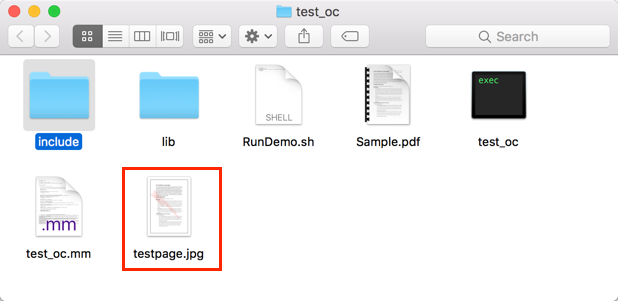
The final contents of “test_oc.mm” is as follow:
#include “FSPDFObjC.h”
int main(int argc, const char * argv[]) {
// The value of “sn” can be got from “gsdk_sn.txt”(the string after “SN=”).
// The value of “key” can be got from “gsdk_key.txt”(the string after “Sign=”).
NSString* sn = @” “;
NSString* key = @” “;
// Initialize library.
FSErrorCode code = [FSLibrary initialize:sn key:key];
if (code != FSErrSuccess) {
return -1;
}
// Load a PDF document, and parse the first page of the document.
NSString* pdfpath = [[NSBundle mainBundle] pathForResource:@”Sample” ofType:@”pdf”];
FSPDFDoc* doc = [[FSPDFDoc alloc] initWithPath:pdfpath];
FSErrorCode errorCode = [doc load:nil];
if (errorCode != FSErrSuccess) {
return -1;
}
FSPDFPage* page = [doc getPage:0];
[page startParse:FSPDFPageParsePageNormal pause:nil is_reparse:NO];
int width = (int)[page getWidth];
int height = (int)[page getHeight];
FSMatrix2D* matrix = [page getDisplayMatrix:0 top:0 width:width height:height rotate:page.rotation];
// Prepare a bitmap for rendering.
FSBitmap* bitmap = [[FSBitmap alloc] initWithWidth:width height:height format:FSBitmapDIBArgb buffer:nil pitch:0];
[bitmap fillRect:0xFFFFFFFF rect:nil];
// Render page.
FSRenderer* render = [[FSRenderer alloc] initWithBitmap:bitmap is_rgb_order:NO];
[render startRender:page matrix:matrix pause:nil];
// Add the bitmap to image and save the image.
FSImage* image = [FSImage new];
[image addFrame:bitmap];
[image saveAs:@”testpage.jpg”];
}
Working with SDK API
In this section, we will introduce a set of major features and list some examples for each feature to show you how to integrate powerful PDF capabilities with your applications using Foxit PDF SDK Objective-C API. You can refer to the API reference [2] to get more details about the APIs used in all of the examples.
Initialize Library
It is necessary for applications to initialize and unlock Foxit PDF SDK license before calling any APIs. The function FSLibrary::initialize is provided to initialize Foxit PDF SDK. A license should be purchased for the application and pass unlock key and code to get proper support. When there is no need to use Foxit PDF SDK any more, please call function FSLibrary::destroy to release it.
Note The parameter “sn” can be found in the “gsdk_sn.txt” (the string after “SN=”) and the “key” can be found in the “gsdk_key.txt” (the string after “Sign=”).
Example:
How to initialize Foxit PDF SDK
#include “FSPDFObjC.h”
…
NSString* sn = @” “;
NSString* key = @” “;
// Initialize library.
FSErrorCode code = [FSLibrary initialize:sn key:key];
if (code != FSErrSuccess) {
return -1;
}
Document
A PDF document object can be constructed with an existing PDF file from file path, memory buffer, a custom implemented FSFileReaderCallback object and an input file stream. Then call function FSPDFDoc::load or FSPDFDoc::startLoad to load document content. A PDF document object is used for document level operation, such as opening and closing files, getting page, metadata and etc.
Example:
How to create a PDF document from scratch
#include “FSPDFObjC.h”
…
FSPDFDoc* doc = [[FSPDFDoc alloc] init];
Note: It creates a new PDF document without any pages.
How to load an existing PDF document from file path
#include “FSPDFObjC.h”
…
NSString* pdfpath = [[NSBundle mainBundle] pathForResource:@”Sample” ofType:@”pdf”];
FSPDFDoc* doc = [[FSPDFDoc alloc] initWithPath:pdfpath];
FSErrorCode errorCode = [doc load:nil];
if (errorCode != FSErrSuccess) {
return -1;
}
How to load an existing PDF document from a memory buffer
#include “FSPDFObjC.h”
…
NSData* file_data = [NSData dataWithContentsOfFile:pdf_path];
FSPDFDoc* doc = [[FSPDFDoc alloc] initWithBuffer:file_data];
FSErrorCode errorCode = [doc load:nil];
if (errorCode != FSErrSuccess) {
return -1;
}
How to load an existing PDF document from a file read callback object
#include “FSPDFObjC.h”
…
@interface FSFileRead : NSObject<FSFileReaderCallback>
– (id)initWithSourceFilePath:(NSString *)path offset:(long long)offset;
@end
@implementation FSFileRead {
FileReader *imp;
}
– (id)initWithSourceFilePath:(NSString *)path offset:(long long)offset {
if (self = [super init]) {
imp = new FileReader(offset);
if (!imp->LoadFile([path UTF8String])) {
return nil;
}
}
return self;
}
– (void)dealloc {
delete imp;
}
– (unsigned long long)getSize {
return imp->GetSize();
}
– (NSData *)readBlock:(unsigned long long)offset size:(unsigned long long)size {
void *buffer = malloc(size);
if (!buffer) {
NSLog(@”failed to malloc buffer of size %llu”, size);
return nil;
}
if (imp->ReadBlock(buffer, offset, (size_t)size)) {
return [NSData dataWithBytesNoCopy:buffer length:size];
} else {
free(buffer);
return nil;
}
}
@end
FSFileRead *file_reader = [[FSFileRead alloc] initWithSourceFilePath:file_name offset:offset];
FSPDFDoc *doc_real = [[FSPDFDoc alloc] initWithFile_read:file_reader is_async:NO];
FSErrorCode code = [doc_real load:nil];
if (code != FSErrSuccess) {
return -1;
}
How to load PDF document and get the first page of the PDF document
#include “FSPDFObjC.h”
…
NSString* pdfpath = [[NSBundle mainBundle] pathForResource:@”Sample” ofType:@”pdf”];
FSPDFDoc* doc = [[FSPDFDoc alloc] initWithPath:pdfpath];
FSErrorCode errorCode = [doc load:nil];
if (errorCode != FSErrSuccess) {
return -1;
}
// Get the first page of the document.
FSPDFPage* page = [doc getPage:0];
// Parse page.
[page startParse:FSPDFPageParsePageNormal pause:nil is_reparse:NO];
How to save a PDF to a file
#include “FSPDFObjC.h”
…
NSString* pdfpath = [[NSBundle mainBundle] pathForResource:@”Sample” ofType:@”pdf”];
FSPDFDoc* doc = [[FSPDFDoc alloc] initWithPath:pdfpath];
FSErrorCode errorCode = [doc load:nil];
if (errorCode != FSErrSuccess) {
return -1;
}
[doc saveAs:output_file save_flags:FSPDFDocSaveFlagNoOriginal];
How to save a document into memory buffer by FSFileWriterCallback
#include “FSPDFObjC.h”
…
@interface FSFileWriterCallbackImpl : NSObject<FSFileWriterCallback>
@property (nonatomic) NSMutableData* mutableData;
@end
@implementation FSFileWriterCallbackImpl
– (instancetype)init
{
self = [super init];
if (self) {
_mutableData = [[NSMutableData alloc] init];
}
return self;
}
-(unsigned long long)getSize {
if (!self.mutableData) return NO;
return self.mutableData.length;
}
-(BOOL)writeBlock:(NSData*)data offset:(unsigned long long)offset {
if (!self.mutableData) return NO;
[self.mutableData appendData:data];
return YES;
}
-(BOOL)flush {
return YES;
}
@end
…
FSFileWriterCallbackImpl* filewriter = [[FSFileWriterCallbackImpl alloc] init];
// Assuming FSPDFDoc doc has been loaded.
…
[doc startSaveAsWithWriterCallback:filewriter save_flags:FSPDFDocSaveFlagNoOriginal pause:nil];
…
Page
PDF Page is the basic and important component of PDF Document. A FSPDFPage object is retrieved from a PDF document by function FSPDFDoc::getPage. Page level APIs provide functions to parse, render, edit (includes creating, deleting and flattening) a page, retrieve PDF annotations, read and set the properties of a page, and etc. For most cases, A PDF page needs to be parsed before it is rendered or processed.
Example:
How to get page size
#include “FSPDFObjC.h”
…
// Assuming FSPDFPage page has been loaded and parsed.
…
float width = [page getWidth];
float height = [page getHeight];
…
How to calculate bounding box of page contents
#include “FSPDFObjC.h”
…
// Assuming FSPDFPage page has been loaded and parsed.
…
FSRectF* content_box = [page calcContentBBox:FSPDFPageCalcContentsBox];
How to create a PDF page and set the size
#include “FSPDFObjC.h”
…
// Assuming FSPDFDoc doc has been loaded.
…
float w = 612.0;
float h = 792.0;
FSPDFPage* page = [doc insertPage:index width:w height:h];
How to delete a PDF page
#include “FSPDFObjC.h”
…
// Assuming FSPDFDoc doc has been loaded.
// Remove a PDF page by page index.
[doc removePage:index];
// Remove a specified PDF page.
[doc removePageWithPDFPage:page];
…
How to flatten a PDF page
#include “FSPDFObjC.h”
…
// Assuming FSPDFPage page has been loaded and parsed.
// Flatten all contents of a PDF page.
[page flatten:YES options:FSPDFPageFlattenAll];
// Flatten a PDF page without annotations.
[page flatten:YES options:FSPDFPageFlattenNoAnnot];
// Flatten a PDF page without form controls.
[page flatten:YES options:FSPDFPageFlattenNoFormControl];
// Flatten a PDF page without annotations and form controls (Equals to nothing to be flattened).
[page flatten:YES options:FSPDFPageFlattenNoAnnot|FSPDFPageFlattenNoFormControl];
…
How to get and set page thumbnails in a PDF document
#include “FSPDFObjC.h”
…
// Assuming FSPDFPage page has been loaded and parsed.
FSBitmap* thumbnail_bmp = [page loadThumbnail];
Render
PDF rendering is realized through the Foxit renderer, a graphic engine that is used to render page to a bitmap or platform graphics device. Foxit PDF SDK provides APIs to set rendering options/flags, for example set flag to decide whether to render form fields and signature, whether to draw image anti-aliasing and path anti-aliasing. To do rendering, you can use the following APIs:
To render page and annotations, first use function FSRenderer::setRenderContentFlags to decide whether to render page and annotation both or not, and then use function FSRenderer::startRender to do the rendering. Function FSRenderer::startQuickRender can also be used to render page but only for thumbnail purpose.
To render a single annotation, use function FSRenderer::renderAnnot.
To render on a bitmap, use function FSRenderer::startRenderBitmap.
To render a reflowed page, use function FSRenderer::startRenderReflowPage.
Widget annotation is always associated with form field and form control in Foxit PDF SDK. For how to render widget annotations, here is a recommended flow:
After loading a PDF page, first render the page and all annotations in this page (including widget annotations).
Then, if use FSFiller object to fill the form, the function FSFiller::render should be used to render the focused form control instead of the function FSRenderer::renderAnnot.
Example:
How to render a page to a bitmap
#include “FSPDFObjC.h”
…
// Assuming FSPDFPage page has been loaded and parsed.
int width = (int)[page getWidth];
int height = (int)[page getHeight];
FSMatrix2D* matrix = [page getDisplayMatrix:0 top:0 width:width height:height rotate:page.rotation];
// Prepare a bitmap for rendering.
FSBitmap* bitmap = [[FSBitmap alloc] initWithWidth:width height:height format:FSBitmapDIBArgb buffer:nil pitch:0];
[bitmap fillRect:0xFFFFFFFF rect:nil];
// Render page.
FSRenderer* render = [[FSRenderer alloc] initWithBitmap:bitmap is_rgb_order:NO];
[render startRender:page matrix:matrix pause:nil];
…
How to render page and annotation
#include “FSPDFObjC.h”
…
// Assuming PDFPage page has been loaded and parsed.
int width = (int)[page getWidth];
int height = (int)[page getHeight];
FSMatrix2D* matrix = [page getDisplayMatrix:0 top:0 width:width height:height rotate:page.rotation];
// Prepare a bitmap for rendering.
FSBitmap* bitmap = [[FSBitmap alloc] initWithWidth:width height:height format:FSBitmapDIBArgb buffer:nil pitch:0];
[bitmap fillRect:0xFFFFFFFF rect:nil];
// Render page.
FSRenderer* render = [[FSRenderer alloc] initWithBitmap:bitmap is_rgb_order:NO];
unsigned int render_flag = FSRendererRenderPage | FSRendererRenderAnnot;
[render setRenderContentFlags:render_flag];
[render startRender:page matrix:matrix pause:nil];
…
Attachment
In Foxit PDF SDK, attachments are only referred to attachments of documents rather than file attachment annotation, which allow whole files to be encapsulated in a document, much like email attachments. PDF SDK provides applications APIs to access attachments such as loading attachments, getting attachments, inserting/removing attachments, and accessing properties of attachments.
Example:
How to export the embedded attachment file from a PDF and save it as a single file
#include “FSPDFObjC.h”
…
FSAttachments *attachments = [[FSAttachments alloc] initWithDoc:doc nametree:[[FSPDFNameTree alloc] init]];
int count = [attachments getCount];
for (int i = 0; i < count; i++) {
NSString *key = [attachments getKey:i];
FSFileSpec *file_spec = [attachments getEmbeddedFile:key];
if (![file_spec isEmpty]) {
NSString *name = [file_spec getFileName];
if ([file_spec isEmbedded]) {
NSString *exFilePath = [[NSString alloc] initWithFormat:@”%@%@”, output_directory, name];
bool bExportStatus = [file_spec exportToFile:exFilePath];
}
}
}
How to remove all the attachments of a PDF
#include “FSPDFObjC.h”
…
// Assuming FSPDFDoc doc has been loaded.
FSAttachments *attachments = [[FSAttachments alloc] initWithDoc:doc nametree:[[FSPDFNameTree alloc] init]];
[attachments removeAllEmbeddedFiles];
…
Text Page
Foxit PDF SDK provides APIs to extract, select, search and retrieve text in PDF documents. PDF text contents are stored in FSTextPage objects which are related to a specific page. FSTextPage class can be used to retrieve information about text in a PDF page, such as single character, single word, text content within specified character range or rectangle and so on. It also can be used to construct objects of other text related classes to do more operations for text contents or access specified information from text contents:
To search text in text contents of a PDF page, construct a FSTextSearch object with FSTextPage object.
To access text such like hypertext link, construct a FSPageTextLinks object with FSTextPage object.
Example:
How to extract text from a PDF page
#include “FSPDFObjC.h”
…
// Assuming FSPDFPage page has been loaded and parsed.
// Get the text page object.
FSTextPage *textPage = [[FSTextPage alloc] initWithPage:page flags:FSTextPageParseTextNormal];
int charCount = [textPage getCharCount];
if (charCount > 0) {
NSString *currentText = [textPage getChars:0 count:-1];
}
…
How to get the text within a rectangle area in a PDF
#include “FSPDFObjC.h”
…
FSTextPage *textPage = [[FSTextPage alloc] initWithPage:page flags:FSTextPageParseTextNormal];
FSRectF* rect = [[FSRectF alloc] initWithLeft1:90 bottom1:580 right1:450 top1:595];
NSString* text = [textPage getTextInRect:rect];
Text Search
Foxit PDF SDK provides APIs to search text in a PDF document, a XFA document, a text page or in a PDF annotation’s appearance. It offers functions to do a text search and get the searching result:
To specify the searching pattern and options, use functions FSTextSearch::setPattern, FSTextSearch::setStartPage (only useful for a text search in PDF document), FSTextSearch::setEndPage (only useful for a text search in PDF document) and FSTextSearch::setSearchFlags.
To do the searching, use function FSTextSearch::findNext or FSTextSearch::findPrev.
To get the searching result, use function FSTextSearch::getMatchXXX().
Example:
How to search a text pattern in a PDF
#include “FSPDFObjC.h”
…
// Assuming FSPDFDoc doc has been loaded.
…
FSTextSearch *search = [[FSTextSearch alloc] initWithDocument:doc cancel:nil flags:(int)FSTextPageParseTextNormal];
int startIndex = 0;
int endIndex = [doc getPageCount] – 1;
[search setStartPage:startIndex];
[search setEndPage:endIndex];
NSString *pattern = @”Foxit”;
[search setPattern:pattern];
NSInteger flags = FSTextSearchSearchNormal;
[search setSearchFlags:(unsigned int)flags];
int match_count = 0;
while ([search findNext]) {
FSRectFArray *rects = [search getMatchRects];
match_count ++;
}
…
Search and Replace
The Search and Replace feature allows you to search for specific text content within a PDF document and replace it with new content.
System requirements
Platform: Windows, Linux, Mac
Programming Language: C, C++, Java, C#, Python, Objective-C, Node.js, Go
License Key requirement: ‘AdvEdit’ module permission in the license key
SDK Version: Foxit PDF SDK (C, C++, C#, Java, Python, Objective-C) 9.0 or higher; Foxit PDF SDK (Node.js) 10.0 or higher; Foxit PDF SDK (Go) 11.0
How to work with the search and replace function
#include “FSPDFObjC.h”
FSPDFDoc *doc = [[FSPDFDoc alloc] initWithPath:input_file];
FSErrorCode code = [doc load:nil];
// Instantiate a TextSearchReplace object.
FSTextSearchReplace *searchreplace = [[FSTextSearchReplace alloc] initWithDoc:doc];
// Configure search options, match whole words only, whether to set match only whole words and match case.
FSFindOption* find_option = [[FSFindOption alloc] initWithIs_whole_word:true is_case_sensitive:true];
ReplaceCallback* replace_call_back = [[ReplaceCallback alloc] init];
// Set replacing callback function.
[searchreplace setReplaceCallback:replace_call_back];
// Set keywords and page index to do searching and replacing.
[searchreplace setPattern:pattern page_index:0 find_option:find_option];
// Replace with new text.
while ([searchreplace replaceNext:@”PDC”]) {}
Text Link
In a PDF page, some text contents that represent a hypertext link to a website or a resource on the intent, or an email address are the same with common texts. Prior to text link processing, user should first call FSPageTextLinks::getTextLink to get a textlink object.
Example:
How to retrieve hyperlinks in a PDF page
#include “FSPDFObjC.h”
…
FSTextPage *textPage = [[FSTextPage alloc] initWithPage:page flags:FSTextPageParseTextNormal];
FSPageTextLinks* page_text_links = [[FSPageTextLinks alloc] initWithPage:textPage];
if (NO == [page_text_links isEmpty]) {
int index = 0;
FSTextLink* text_link = [page_text_links getTextLink:index];
if (NO == [text_link isEmpty])
NSString* url = [text_link getURI];
}
…
Bookmark
Foxit PDF SDK provides navigational tools called Bookmarks to allow users to quickly locate and link their point of interest within a PDF document. PDF bookmark is also called outline, and each bookmark contains a destination or actions to describe where it links to. It is a tree-structured hierarchy, so function FSPDFDoc::getRootBookmark must be called first to get the root of the whole bookmark tree before accessing to the bookmark tree. Here, “root bookmark” is an abstract object which can only have some child bookmarks without next sibling bookmarks and any data (includes bookmark data, destination data and action data). It cannot be shown on the application UI since it has no data. Therefore, a root bookmark can only call function FSBookmark::getFirstChild.
After the root bookmark is retrieved, following functions can be called to access other bookmarks:
To access the parent bookmark, use function FSBookmark::getParent.
To access the first child bookmark, use function FSBookmark::getFirstChild.
To access the next sibling bookmark, use function FSBookmark::getNextSibling.
To insert a new bookmark, use function FSBookmark::insert.
To move a bookmark, use function FSBookmark::moveTo.
Example:
How to find and list all bookmarks of a PDF
#include “FSPDFObjC.h”
…
// Assuming FSPDFDoc doc has been loaded.
…
FSBookmark *root = [doc getRootBookmark];
if (![root isEmpty]) {
ShowBookmarkInfo(root, info, 0);
}
void ShowBookmarkInfo(FSBookmark *bookmark, int depth) {
if (depth > 32)
return;
if ([bookmark isEmpty]) {
return;
}
ShowBookmarkInfo([bookmark getFirstChild], depth + 1);
ShowBookmarkInfo([bookmark getNextSibling], depth);
}
…
How to insert a new bookmark
#include “FSPDFObjC.h”
// Assuming PDFDoc doc has been loaded.
FSBookmark *root = [doc getRootBookmark];
if ([root isEmpty]) {
root = [doc createRootBookmark];
}
FSDestination *dest = [FSDestination createFitPage:doc page_index:0];
NSString *title = [NSString stringWithFormat:@”A bookmark to a page (index: %d)”, 0];
FSBookmark *child = [root insert:title position:FSBookmarkPosLastChild];
[child setDestination:dest];
[child setColor:0xF68C21];
How to create a table of contents based on bookmark information in PDFs
#include “FSPDFObjC.h”
…
void addTOCToPDF(FSPDFDoc* doc) {
@autoreleasepool {
// Set the table of contents configuration.
FSInt32Array* intarray = [[FSInt32Array alloc] init];
int depth = [doc getBookmarkLevelDepth];
if (depth > 0) {
for (int i = 1; i <= depth; i++) {
[intarray add:i];
}
}
NSString* title = @””;
FSTableOfContentsConfig* toc_config = [[FSTableOfContentsConfig alloc] initWithTitle:title bookmark_level_array:intarray is_show_serial_number:true include_toc_pages:false];
// Add the table of contents.
[doc addTableOfContentsWithTableOfContentsConfig:toc_config];
}
}
Form (AcroForm)
PDF currently supports two different forms for gathering information interactively from the user – AcroForms and XFA forms. Acroforms are the original PDF-based fillable forms, based on the PDF architecture. Foxit PDF SDK provides APIs to view and edit form field programmatically. Form fields are commonly used in PDF documents to gather data. The FSForm class offers functions to retrieve form fields or form controls, import/export form data and other features, for example:
To retrieve form fields, please use functions FSForm::getFieldCount and FSForm::getField.
To retrieve form controls from a PDF page, please use functions FSForm::getControlCount and FSForm::getControl.
To import form data from an XML file, please use function FSForm::importFromXML; to export form data to an XML file, please use function FSForm::exportToXML.
To retrieve form filler object, please use function FSForm::getFormFiller.
To import form data from a FDF/XFDF file or export such data to a FDF/XFDF file, please refer to functions FSPDFDoc::importFromFDF and FSPDFDoc::exportToFDF.
Example:
How to load the forms in a PDF
#include “FSPDFObjC.h”
…
// Assuming FSPDFDoc doc has been loaded.
BOOL hasform = [doc hasForm];
if(hasform)
FSForm *form = [[FSForm alloc] initWithDocument:doc];
…
How to count form fields and get the properties
#include “FSPDFObjC.h”
…
// Assuming FSPDFDoc doc has been loaded.
FSForm *form = [[FSForm alloc] initWithDocument:doc];
int count = [form getFieldCount:@””];
for (int i = 0; i < count; i++) {
FSField* field = [form getField:i filter:@””];
FSFieldType field_type = [field getType];
NSString* name = [field getAlternateName];
[field setAlternateName:@”signature”];
}
How to export the form data in a PDF to a XML file
#include “FSPDFObjC.h”
…
// Assuming FSPDFDoc doc has been loaded.
…
FSForm *form = [[FSForm alloc] initWithDocument:doc];
BOOL is_success = [field exportToXML:@”test.xml”];
…
How to import form data from a XML file
#include “FSPDFObjC.h”
…
FSForm *form = [[FSForm alloc] initWithDocument:doc];
BOOL is_success = [field importFromXML:@”test.xml”];
…
How to get coordinates of a form field
Load PDF file by PDFDoc.
Traverse the form fields of the PDFDoc to get the field object of form.
Traverse the form controls of the field object to get the form control object.
Get the related widget annotation object by form control.
Call the GetRect of the widget annotation object to get the coordinate of the form.
#include “FSPDFObjC.h”
…
// Load a document
FSPDFDoc* doc = [[FSPDFDoc alloc] initWithPath:input_pdf_path];
FSErrorCode errorCode = [doc load:nil];
if (errorCode != FSErrSuccess) {
NSLog(@”The Doc [%@] Error: %ld”, input_pdf_path, errorCode);
return -1;
}
if (![doc hasForm]) return -1;
FSForm *form = [[FSForm alloc] initWithDocument:doc];
int fieldCount = [form getFieldCount:@””];
for (int i = 0; i < fieldCount; i++) {
FSField *field = [form getField:i filter:@””];
if ([field isEmpty]) continue;
int controlCount = [field getControlCount];
for (int j = 0; j < controlCount; j++) {
FSControl *control = [field getControl:j];
FSWidget *widget = [control getWidget];
//Get rectangle of the annot widget.
FSRectF *rect = [widget getRect];
}
}
…
XFA Form
XFA (XML Forms Architecture) forms are XML-based forms, wrapped inside a PDF. The XML Forms Architecture provides a template-based grammar and a set of processing rules that allow uses to build interactive forms. At its simplest, a template-based grammar defines fields in which a user provides data.
Foxit PDF SDK provides APIs to render the XFA form, fill the form, export or import form’s data.
Note:
Foxit PDF SDK provides two callback classes FSAppProviderCallback and FSDocProviderCallback to represent the callback objects as an XFA document provider and an XFA application provider respectively. All the functions in those classes are used as callback functions. Pure virtual functions should be implemented by users.
To use the XFA form feature, please make sure the license key has the permission of the ‘XFA’ module.
Example:
How to load XFADoc and represent an Interactive XFA form
#include “FSPDFObjC.h”
…
// implement from FSAppProviderCallback.
CFS_XFAAppHandler* pXFAAppHandler = [CFS_XFAAppHandler alloc];
[FSLibrary registerXFAAppProviderCallback:pXFAAppHandler];
FSPDFDoc *doc = [[FSPDFDoc alloc] initWithPath:input_file];
FSErrorCode errorCode = [doc load:@””];
if (errorCode != FSErrSuccess) {
return -1;
}
// implement from FSDocProviderCallback.
CFS_XFADocHandler* pXFADocHandler = [CFS_XFADocHandler alloc];
FSXFADoc* xfa_doc = [[FSXFADoc alloc] initWithDocument:doc xfa_doc_provider_handler:pXFADocHandler];
[xfa_doc startLoad:nil];
…
How to export and import XFA form data
#include “FSPDFObjC.h”
…
// Assuming FSXFADoc xfa_doc has been loaded.
[xfa_doc exportData:@”xfa_form.xml” export_type:FSXFADocExportDataTypeXML];
[xfa_doc resetForm];
[doc saveAs:@”xfa_dynamic_resetform.pdf” save_flags:FSPDFDocSaveFlagNormal];
[xfa_doc importData:@”xfa_form.xml”];
[doc saveAs:@”xfa_dynamic_importdata.pdf” save_flags:FSPDFDocSaveFlagNormal];
…
Form Design
Fillable PDF forms (AcroForm) are especially convenient for preparation of various applications, such as taxes and other government forms. Form design provides APIs to add or remove form fields (Acroform) to or from a PDF file. Designing a form from scratch allows developers to create the exact content and layout of the form they want.
Example:
How to add a text form field to a PDF
#include “FSPDFObjC.h”
…
// Add test field
FSControl *control = [form addControl:page field_name:@”Text Field0″ field_type:FSFieldTypeTextField rect:[[FSRectF alloc] initWithLeft1:50.0 bottom1:600 right1:90 top1:640]];
[control getField].value = @”3″;
// Update text field’s appearance.
[[control getWidget] resetAppearanceStream];
…
How to remove a text form field from a PDF
#include “FSPDFObjC.h”
…
// Assuming FSPDFDoc doc has been loaded.
…
FSForm *form = [[FSForm alloc] initWithDocument:doc];
int count = [form getFieldCount:@””];
for (int i = 0; i < count; i++) {
FSField* field = [form getField:i filter:@””];
FSFieldType field_type = [field getType];
if (FSFieldTypeTextField == field_type)
[field removeField:field];
}
…
Annotations
General
An annotation associates an object such as note, line, and highlight with a location on a page of a PDF document. It provides a way to interact with users by means of the mouse and keyboard. PDF includes a wide variety of standard annotation types as listed in Table 3-1. Among these annotation types, many of them are defined as markup annotations for they are used primarily to mark up PDF documents. These annotations have text that appears as part of the annotation and may be displayed in other ways by a conforming reader, such as in a Comments pane. The ‘Markup’ column in Table 3-1 shows whether an annotation is a markup annotation.
Foxit PDF SDK supports most annotation types defined in PDF reference [1]. Foxit PDF SDK provides APIs of annotation creation, properties access and modification, appearance setting and drawing.
Table 3-1
| Annotation type | Description | Markup | Supported by SDK |
| Text(Note) | Text annotation | Yes | Yes |
| Link | Link Annotation | No | Yes |
| FreeText (TypeWriter/TextBox/Callout) | Free text annotation | Yes | Yes |
| Line | Line annotation | Yes | Yes |
| Square | Square annotation | Yes | Yes |
| Circle | Circle annotation | Yes | Yes |
| Polygon | Polygon annotation | Yes | Yes |
| PolyLine | PolyLine annotation | Yes | Yes |
| Highlight | Highlight annotation | Yes | Yes |
| Underline | Underline annotation | Yes | Yes |
| Squiggly | Squiggly annotation | Yes | Yes |
| StrikeOut | StrikeOut annotation | Yes | Yes |
| Stamp | Stamp annotation | Yes | Yes |
| Caret | Caret annotation | Yes | Yes |
| Ink(pencil) | Ink annotation | Yes | Yes |
| Popup | Popup annotation | No | Yes |
| File Attachment | FileAttachment annotation | Yes | Yes |
| Sound | Sound annotation | Yes | No |
| Movie | Movie annotation | No | No |
| Widget* | Widget annotation | No | Yes |
| Screen | Screen annotation | No | Yes |
| PrinterMark | PrinterMark annotation | No | No |
| TrapNet | Trap network annotation | No | No |
| Watermark* | Watermark annotation | No | Yes |
| 3D | 3D annotation | No | No |
| Redact | Redact annotation | Yes | Yes |
Note:
The annotation types of widget and watermark are special. They aren’t supported in the module of ‘Annotation’. The type of widget is only used in the module of ‘form filler’ and the type of watermark only in the module of ‘watermark’.
Foxit SDK supports a customized annotation type called PSI (pressure sensitive ink) annotation that is not described in PDF reference [1]. Usually, PSI is for handwriting features and Foxit SDK treats it as PSI annotation so that it can be handled by other PDF products.
Example:
How to add a link annotation to a PDF page
#include “FSPDFObjC.h”
…
// Assuming FSPDFPage page has been loaded and parsed.
// Add link annotation.
FSRectF* annot_rect = [[FSRectF alloc] initWithLeft1:350 bottom1:350 right1:380 top1:400];
FSLink* link = [[FSLink alloc] initWithAnnot:[page addAnnot:FSAnnotLink rect:annot_rect]];
[link setHighlightingMode:FSAnnotHighlightingToggle];
[link resetAppearanceStream];
…
How to add a highlight annotation to a page and set the related annotation properties
#include “FSPDFObjC.h”
…
// Assuming FSPDFPage page has been loaded and parsed.
// Add highlight annotation.
FSRectF* annot_rect = [[FSRectF alloc] initWithLeft1:10 bottom1:450 right1:100 top1:550];
FSHighlight* highlight = [[FSHighlight alloc] initWithAnnot:[page addAnnot:FSAnnotHighlight rect:annot_rect]];
[highlight setContent:@”Highlight”];
FSQuadPoints* quad_points = [FSQuadPoints new];
FSPointF* point = [FSPointF new];
[point set:10 y:500];
quad_points.first = point;
[point set:90 y:500];
quad_points.second = point;
[point set:10 y:480];
quad_points.third = point;
[point set:90 y:480];
quad_points.fourth = point;
FSQuadPointsArray* quad_points_array = [FSQuadPointsArray new];
[quad_points_array add:quad_points];
[highlight setQuadPoints:quad_points_array];
[highlight setSubject:@”Highlight”];
[highlight setTitle:@”Foxit SDK”];
FSDateTime* local_time = getLocalDateTime();
[highlight setCreationDateTime:local_time];
[highlight setModifiedDateTime:local_time];
[highlight setUniqueID:randomUID()];
// Appearance should be reset.
[highlight resetAppearanceStream];
…
How to set the popup information when creating markup annotations
#include “FSPDFObjC.h”
…
// Assuming FSPDFPage page has been loaded and parsed.
// Add note annotation
FSRectF* annot_rect = [[FSRectF alloc] initWithLeft1:10 bottom1:350 right1:50 top1:400];
FSNote* note = [[FSNote alloc] initWithAnnot:[page addAnnot:FSAnnotNote rect:annot_rect]];
[note setIconName:@”Comment”];
[note setSubject:@”Note”];
[note setTitle:@”Foxit SDK”];
[note setContent:@”Note annotation.”];
FSDateTime* local_time = getLocalDateTime();
[note setCreationDateTime:local_time];
[note setModifiedDateTime:local_time];
[note setUniqueID:randomUID()];
// Add popup to note annotation
annot_rect = [[FSRectF alloc] initWithLeft1:300 bottom1:450 right1:500 top1:550];
FSPopup* popup = [[FSPopup alloc] initWithAnnot:[page addAnnot:FSAnnotPopup rect:annot_rect]];
[popup setBorderColor:0x00FF00];
[popup setOpenStatus:NO];
local_time = getLocalDateTime();
[popup setModifiedDateTime:local_time];
[note setPopup:popup];
[note resetAppearanceStream];
…
How to get a specific annotation in a PDF using device coordinates
#include “FSPDFObjC.h”
…
// Assuming FSPDFPage page has been loaded and parsed.
…
int width = (int)[page getWidth];
int height = (int)[page getHeight];
FSMatrix2D* display_matrix = [page getDisplayMatrix:0 top:0 width:width height:height rotate:page.rotation];
int annot_count = [page getAnnotCount];
for (int i=0; i<annot_count; i++) {
FSAnnot* annot = [page getAnnot:i];
FSAnnotType annot_type = [annot getType];
if (FSAnnotPopup == annot_type) continue;
FSRectI* device_rect = [annot getDeviceRect:NO matrix:display_matrix];
// Get the same annot by using device point.
float tolerance = 1.0;
FSPointF* point = [FSPointF alloc];
[point set:device_rect.left+tolerance y:(device_rect.top – device_rect.bottom)/2+device_rect.bottom];
FSAnnot* get_annot = [page getAnnotAtDevicePoint:point tolerance:tolerance matrix:display_matrix];
}
How to extract the texts under text markup annotations
#include “FSPDFObjC.h”
…
// Assuming FSPDFDoc doc has been loaded.
…
FSPDFPage *page = [doc getPage:0];
[page startParse:FSPDFPageParsePageNormal pause:nil is_reparse:NO];
// Get a FSTextPage object.
FSTextPage *textPage = [[FSTextPage alloc] initWithPage:page flags:FSTextPageParseTextNormal];
int annot_count = [page getAnnotCount];
for (int i = 0; i < annot_count; i++)
{
FSAnnot *annot = [page getAnnot:i];
FSTextMarkup *text_markup = [[FSTextMarkup alloc] initWithAnnot:annot];
if (![text_markup isEmpty])
{
// Get the texts which intersect with a text markup annotation.
NSString *text = [textPage getTextUnderAnnot:text_markup];
}
}
How to add richtext for freetext annotation
#include “FSPDFObjC.h”
// Make sure that SDK has already been initialized successfully.
// Load a PDF document, get a PDF page and parse it.
// Add a new freetext annotation, as text box.
FSRectF* annot_rect = [[FSRectF alloc] initWithLeft1:50 bottom1:50 right1:150 top1:100];
FSFreeText* freetext = [[FSFreeText alloc] initWithAnnot:[pdf_page addAnnot:FSAnnotFreeText rect:annot_rect]];
// Set annotation’s properties.
// Add/insert richtext string with style.
FSRichTextStyle* richtext_style = [[FSRichTextStyle alloc] init];
FSFont* rcstyle_font_1 = [[FSFont alloc] initWithName:@”Times New Roman” styles:0 charset:FSFontCharsetANSI weight:0];
[richtext_style setFont:rcstyle_font_1];
[richtext_style setText_color:0xFF0000];
[richtext_style setText_size:10];
[freetext addRichText:@”Textbox annotation ” style:richtext_style];
[richtext_style setText_color:0x00FF00];
[richtext_style setIs_underline:YES];
[freetext addRichText:@”1-underline ” style:richtext_style];
[richtext_style setIs_underline:NO];
[richtext_style setText_color:0x0000FF];
[richtext_style setIs_strikethrough:YES];
FSFont* rcstyle_font_2 = [[FSFont alloc] initWithName:@”Calibri” styles:0 charset:FSFontCharsetANSI weight:0];
[richtext_style setFont:rcstyle_font_2];
int rc_count = [freetext getRichTextCount];
[freetext insertRichText:(rc_count-1) content:@”2_strikethrough ” style:richtext_style];
// Appearance should be reset.
[freetext resetAppearanceStream];
Import annotations from or export annotations to a FDF file
In Foxit PDF SDK, annotations can be created with data not only from applications but also from FDF files. At the same time, PDF SDK supports to export annotations to FDF files.
Example:
How to load annotations from a FDF file and add them into the first page of a given PDF
#include “FSPDFObjC.h”
…
// Assuming FSPDFDoc doc has been loaded.
…
FSFDFDoc* fdf_doc = [[FSFDFDoc alloc] initWithPath: @”AnnotationData.fdf”];
[doc importFromFDF:fdf_doc types:FSPDFDocAnnots page_range:[FSRange new]];
…
Image Conversion
Foxit PDF SDK provides APIs for conversion between PDF files and images. Applications could easily fulfill functionalities like image creation and image conversion which supports the following image formats: BMP, TIFF, PNG, JPX, JPEG, and GIF. Foxit PDF SDK can make the conversion between PDF files and the supported image formats except for GIF. It only supports converting GIF images to PDF files.
Example:
How to convert PDF pages to bitmap files
#include “FSPDFObjC.h”
…
// Assuming FSPDFDoc doc has been loaded.
…
FSImage* image = [FSImage new];
// Get page count
int page_count = [doc getPageCount];
for(int i=0;i<page_count;i++) {
FSPDFPage* page = [doc getPage:i];
// Parse page.
[page startParse:FSPDFPageParsePageNormal pause:nil is_reparse:NO];
int width = (int)[page getWidth];
int height = (int)[page getHeight];
FSMatrix2D* matrix = [page getDisplayMatrix:0 top:0 width:width height:height rotate:page.rotation];
// Prepare a bitmap for rendering.
FSBitmap* bitmap = [[FSBitmap alloc] initWithWidth:width height:height format:FSBitmapDIBArgb buffer:nil pitch:0];
[bitmap fillRect:0xFFFFFFFF rect:nil];
// Render page.
FSRenderer* render = [[FSRenderer alloc] initWithBitmap:bitmap is_rgb_order:NO];
[render startRender:page matrix:matrix pause:nil];
[image addFrame:bitmap];
}
Note: For pdf2image functionality, if the PDF file contains images larger than 1G, it is recommended to process the images using tiled rendering. Otherwise, it may occur exceptions. Following is a brief implementation of tiled rendering.
#include “FSPDFObjC.h”
…
// Parse page.
[page startParse:FSPDFPageParsePageNormal pause:nil is_reparse:NO];
int width = (int)[page getWidth];
int height = (int)[page getHeight];
int render_sum = 10;
int width_scale = 1;
int height_scale = 1;
int little_width = width * width_scale;
int little_height = height / render_sum * height_scale;
for(int i=0; i<render_sum; i++){
// According to Matrix, do module rendering for large PDF files.
FSMatrix2D* matrix = [page getDisplayMatrix:0 top:-1*i*little_height width:little_width height:height*height_scale rotate:page.rotation];
// Prepare a bitmap for rendering.
FSBitmap* bitmap = [[FSBitmap alloc] initWithWidth:little_width height:little_height format:FSBitmapDIBArgb buffer:nil pitch:0];
[bitmap fillRect:0xFFFFFFFF rect:nil];
// Render page.
FSRenderer* render = [[FSRenderer alloc] initWithBitmap:bitmap is_rgb_order:NO];
[render startRender:page matrix:matrix pause:nil];
// The bitmap data will be added to the end of image file after rendering.
…
}
How to convert an image file to PDF file
#include “FSPDFObjC.h”
…
FSImage *image = [[FSImage alloc] initWithPath:input_file];
int count = [image getFrameCount];
FSPDFDoc *doc = [[FSPDFDoc alloc] init];
for (int i = 0; i < count; i ++) {
FSBitmap *bitmap = [image getFrameBitmap:i];
float w = 612.0;
float h = 792.0;
FSPDFPage *page = [doc insertPage:i width:w height:h];
FSPointF *ptZero = [[FSPointF alloc] init];
ptZero.x = 0;
ptZero.y = 0;
[page addImage:image frame_index:i position:ptZero width:w height:h auto_generate_content:YES];
}
[doc saveAs:output_file save_flags:FSPDFDocSaveFlagNoOriginal];
…
Watermark
Watermark is a type of PDF annotation and is widely used in PDF document. Watermark is a visible embedded overlay on a document consisting of text, a logo, or a copyright notice. The purpose of a watermark is to identify the work and discourage its unauthorized use. Foxit PDF SDK provides APIs to work with watermark, allowing applications to create, insert, release and remove watermarks.
Example:
How to create a text watermark and insert it into the first page
#include “FSPDFObjC.h”
…
// Assuming FSPDFDoc doc has been loaded.
FSWatermarkSettings* settings = [FSWatermarkSettings new];
settings.flags = FSWatermarkSettingsFlagASPageContents | FSWatermarkSettingsFlagOnTop;
settings.offset_x = 0;
settings.offset_y = 0;
settings.opacity = 90;
settings.position = FSPosTopRight;
settings.rotation = -45.f;
settings.scale_x = 1.f;
settings.scale_y = 1.f;
FSWatermarkTextProperties* text_properties = [FSWatermarkTextProperties new];
text_properties.alignment = FSAlignmentCenter;
text_properties.color = 0xF68C21;
text_properties.font_style = FSWatermarkTextPropertiesFontStyleNormal;
text_properties.line_space = 1;
text_properties.font_size = 12.f;
FSFont* new_font = [[FSFont alloc] initWithFont_id:FSFontStdIDTimesB];
text_properties.font = new_font;
FSWatermark* watermark = [[FSWatermark alloc] initWithDocument:doc text:@”Foxit PDF SDK\nwww.foxitsoftware.com” properties:text_properties settings:settings];
[watermark insertToPage:page];
// Save document to file
…
How to create an image watermark and insert it into the first page
#include “FSPDFObjC.h”
…
// Assuming FSPDFDoc doc has been loaded.
FSWatermarkSettings* settings = [FSWatermarkSettings new];
settings.flags = FSWatermarkSettingsFlagASPageContents | FSWatermarkSettingsFlagOnTop;
settings.offset_x = 0.f;
settings.offset_y = 0.f;
settings.opacity = 20;
settings.position = FSPosCenter;
settings.rotation = 0.0f;
FSImage* image = [[FSImage alloc] initWithPath:image_file_path];
FSBitmap* bitmap = [image getFrameBitmap:0];
settings.scale_x = [page getWidth] * 0.618f / [bitmap getWidth];
settings.scale_y = settings.scale_x;
FSWatermark* watermark = [[FSWatermark alloc] initWithDocument:doc image:image frame_index:0 settings:settings];
[watermark insertToPage:page];
// Save document to file.
…
How to remove all watermarks from a page
#include “FSPDFObjC.h”
…
// Assuming FSPDFPage page has been loaded and parsed.
…
[page removeAllWatermarks];
// Save document to file
…
Barcode
A barcode is an optical machine-readable representation of data relating to the object to which it is attached. Originally barcodes systematically represented data by varying the widths and spacing of parallel lines, and may be referred to as linear or one-dimensional (1D). Later they evolved into rectangles, dots, hexagons and other geometric patterns in two dimensions (2D). Although 2D systems use a variety of symbols, they are generally referred to as barcodes as well. Barcodes originally were scanned by special optical scanners called barcode readers. Later, scanners and interpretive software became available on devices including desktop printers and smartphones. Foxit PDF SDK provides applications to generate a barcode bitmap from a given string. The barcode types that Foxit PDF SDK supports are listed in Table 3-2.
Table 3-2
| Barcode Type | Code39 | Code128 | EAN8 | UPCA | EAN13 | ITF | PDF417 | QR |
| Dimension | 1D | 1D | 1D | 1D | 1D | 1D | 2D | 2D |
Example:
How to generate a barcode bitmap from a string
#include “FSPDFObjC.h”
…
// Strings used as barcode content.
NSString *code_string = @”TEST-SHEET”;
// Barcode format types.
FSBarcodeFormat code_format = FSBarcodeFormatCode39;
// Format error correction level of QR code.
FSBarcodeQRErrorCorrectionLevel qr_level = FSBarcodeQRCorrectionLevelLow;
// Unit width for barcode in pixels, preferred value is 1-5 pixels.
int unitWidth = 2;
// Unit height for barcode in pixels, preferred value is >= 20 pixels.
int unitHeight = 120;
FSBarcode *barcode = [[FSBarcode alloc] init];
FSBitmap *bitmap = [barcode generateBitmap: code_string format:code_format unit_width:unit_width unit_height:unit_height level:qr_level];
…
Security
Foxit PDF SDK provides a range of encryption and decryption functions to meet different level of document security protection. Users can use regular password encryption and certificate-driven encryption, or using their own security handler for custom security implementation. It also provides APIs to integrate with the third-party security mechanism (Microsoft RMS). These APIs allow developers to work with the Microsoft RMS SDK to both encrypt (protect) and decrypt (unprotect) PDF documents.
Note: For more detailed information about the RMS encryption and decryption, please refer to the simple demo “security” in the “examples/simple_demo” folder of the download package.
Example:
How to encrypt a PDF file with Certificate
#include “FSPDFObjC.h”
…
FSPDFDoc *doc = [[FSPDFDoc alloc] initWithPath:input_file];
FSErrorCode code = [doc load:nil];
if (code != FSErrSuccess) {
return -1;
}
// Do encryption.
NSMutableArray<NSData *> *envelopes = @[].mutableCopy;
NSMutableData *initial_key = [NSMutableData new];
NSString *cert_file_path = [input_path stringByAppendingPathComponent:@”foxit.cer”];
// GetCertificateInfo is implemented in user side to get information from certificate file.
if (!GetCertificateInfo(cert_file_path, envelopes, initial_key, true, 16)) {
return -1;
}
FSCertificateSecurityHandler *handler = [[FSCertificateSecurityHandler alloc] init];
FSCertificateEncryptData *encrypt_data = [[FSCertificateEncryptData alloc] initWithIs_encrypt_metadata:YES cipher:FSSecurityHandlerCipherAES envelopes:envelopes];
[handler initialize:encrypt_data encrypt_key:initial_key];
[doc setSecurityHandler:handler];
NSString *output_file = [output_directory stringByAppendingPathComponent:@”certificate_encrypt.pdf”];
[doc saveAs:output_file save_flags:FSPDFDocSaveFlagNoOriginal];
…
How to encrypt a PDF file with Foxit DRM
#include “FSPDFObjC.h”
…
FSPDFDoc *doc = [[FSPDFDoc alloc] initWithPath:input_file];
FSErrorCode code = [doc load:nil];
if (code != FSErrSuccess) {
return -1;
}
// Do encryption.
FSDRMSecurityHandler *handler = [[FSDRMSecurityHandler alloc] init];
NSString *file_id = @”Simple-DRM-file-ID”;
NSData *initialize_key = [@”Simple-DRM-initialize-key” dataUsingEncoding:NSUTF8StringEncoding];
FSDRMEncryptData *encrypt_data = [[FSDRMEncryptData alloc] initWithIs_encrypt_metadata:TRUE sub_filter:@”Simple-DRM-filter” cipher:FSSecurityHandlerCipherAES key_length:16 is_owner:YES user_permissions:0xfffffffc];
[handler initialize:encrypt_data file_id:file_id initial_key:initialize_key];
[doc setSecurityHandler:handler];
NSString *output_file = [output_directory stringByAppendingPathComponent:@”foxit_drm_encrypt.pdf”];
[doc saveAs:output_file save_flags:FSPDFDocSaveFlagNoOriginal];
…
Reflow
Reflow is a function that rearranges page content when the page size changes. It is useful for applications that have output devices with difference sizes. Reflow frees the applications from considering layout for different devices. This function provides APIs to create, render, release and access properties of ‘reflow’ pages.
Example:
How to create a reflow page and render it to a bmp file
#include “FSPDFObjC.h”
…
// Assuming FSPDFDoc doc has been loaded.
…
FSPDFPage* page = [doc getPage:0];
// Parse PDF page.
[page startParse:FSPDFPageParsePageNormal pause:nil is_reparse:NO];
FSReflowPage* reflow_page = [[FSReflowPage alloc] initWithPage:page];
// Set some arguments used for parsing the relfow page.
[reflow_page setLineSpace:0];
[reflow_page setScreenMargin:margin.left top:(int)margin.top right:(int)margin.right bottom:(int)margin.bottom];
[reflow_page setScreenSize:size.x height:size.y];
[reflow_page setZoom:100];
[reflow_page setParseFlags:FSReflowPageNormal];
// Parse reflow page.
[reflow_page startParse:nil];
// Get actual size of content of reflow page. The content size does not contain the margin.
float content_width = [reflow_page getContentWidth];
float content_height = [reflow_page getContentHeight];
// Create a bitmap for rendering the reflow page. The bitmap size contains the margin.
FSBitmap* bitmap = [[FSBitmap alloc] initWithWidth:(int)(content_width + margin.left + margin.right) height:(int)(content_height + margin.top + margin.bottom) format:FSBitmapDIBArgb buffer:nil pitch:0];
[bitmap fillRect:0xFFFFFFFF rect:nil];
// Render reflow page.
FSRenderer* renderer = [[FSRenderer alloc] initWithBitmap:bitmap is_rgb_order:NO];
FSMatrix2D* matrix = [reflow_page getDisplayMatrix:0 offset_y:0];
[renderer startRenderReflowPage:reflow_page matrix:matrix pause:nil];
…
Asynchronous PDF
Asynchronous PDF technique is a way to access PDF pages without loading the whole document when it takes a long time. It’s especially designed for accessing PDF files on internet. With asynchronous PDF technique, applications do not have to wait for the whole PDF file to be downloaded before accessing it. Applications can open any page when the data of that page is available. It provides a convenient and efficient way for web reading applications. For how to open and parse pages with asynchronous mode, you can refer to the simple demo “async_load” in the “examples/simple_demo” folder of the download package.
Pressure Sensitive Ink
Pressure Sensitive Ink (PSI) is a technique to obtain varying electrical outputs in response to varying pressure or force applied across a layer of pressure sensitive devices. In PDF, PSI is usually used for hand writing signatures. PSI data are collected by touching screens or handwriting on boards. PSI data contains coordinates and canvas of the operating area which can be used to generate appearance of PSI. Foxit PDF SDK allows applications to create PSI, access properties, operate on ink and canvas, and release PSI.
Example:
How to create a PSI and set the related properties for it
#include “FSPDFObjC.h”
…
FSPSI *psi = [[FSPSI alloc] initWithWidth:480 height:180 simulate:YES];
// Set ink diameter.
[psi setDiameter:9];
// Set ink color.
[psi setColor:0x434236];
// Set ink opacity.
[psi setOpacity:0.8f];
// Add points to pressure sensitive ink.
float x = 121.3043f;
float y = 326.6846f;
float pressure = 0.0966f;
FSPathPointType type = FSPathTypeMoveTo;
FSPointF *pt = [[FSPointF alloc] init];
pt.x = 121.3043f;
pt.y = 326.6846f;
[psi addPoint:pt type:type pressure:pressure];
…
Wrapper
Wrapper provides a way for users to save their own data related to a PDF document. For example, when opening an encrypted unauthorized PDF document, users may get an error message. In this case, users can still access wrapper data even when they do not have permissions to the PDF content. The wrapper data could be used to provide information like where to get decryption method of this document.
Example:
How to open a document including wrapper data
#include “FSPDFObjC.h”
…
FSPDFDoc *doc = [[FSPDFDoc alloc] initWithPath:file_name];
FSErrorCode code = [doc load:nil];
if (code != FSErrSuccess) {
return -1;
}
if (![doc isWrapper]) {
return -1;
}
long long offset = [doc getWrapperOffset];
FSFileRead *file_reader = [[FSFileRead alloc] initWithSourceFilePath:file_name offset:offset];
FSPDFDoc *doc_real = [[FSPDFDoc alloc] initWithFile_read:file_reader is_async:NO];
code = [doc_real load:nil];
if (code != FSErrSuccess) {
return -1;
}
…
PDF Objects
There are eight types of objects in PDF: Boolean object, numerical object, string object, name object, array object, dictionary object, stream object and null object. PDF objects are document level objects that are different from page objects (see 3.24) which are associated with a specific page each. Foxit PDF SDK provides APIs to create, modify, retrieve and delete these objects in a document.
Example:
How to remove some properties from catalog dictionary
#include “FSPDFObjC.h”
…
FSPDFDictionary *catalog = [document getCatalog];
if (catalog == NULL)
return;
NSArray *key_strings = [[NSArray alloc] initWithObjects:@”Type”, @”Boolean”, @”Name”, @”String”, @”Array”, @”Dict”, nil];
for (int i = 0; i < [key_strings count]; i++) {
if ([catalog hasKey:key_strings[i]]) {
[catalog removeAt:key_strings[i]];
}
}
…
Page Object
Page object is a feature that allows novice users having limited knowledge of PDF objects (see 3.23 for details of PDF Objects) to be able to work with text, path, image, and canvas objects. Foxit PDF SDK provides APIs to add and delete PDF objects in a page and set specific attributes. Using page object, users can create PDF page from object contents. Other possible usages of page object include adding headers and footers to PDF documents, adding an image logo to each page, or generating a template PDF on demand.
Example:
How to create a text object in a PDF page
#include “FSPDFObjC.h”
…
long position = [page getLastGraphicsObjectPosition:FSGraphicsObjectTypeText];
FSTextObject *text_object = [FSTextObject create];
text_object.fillColor = 0xFFFF7F00;
// Prepare text state
FSTextState *state = [[FSTextState alloc] init];
state.font_size = 80.0f;
FSFont *font = [[FSFont alloc] initWithName:@”Simsun” styles:FSFontStylesSmallCap charset:FSFontCharsetGB2312 weight:0];
state.font = font;
state.textmode = FSTextStateModeFill;
[text_object setTextState:page text_state:state is_italic:false weight:750];
// Set text.
text_object.text = @”Foxit Software”;
long last_position = [page insertGraphicsObject:position graphics_object:text_object];
…
How to add an image logo to a PDF page
#include “FSPDFObjC.h”
…
long position = [page getLastGraphicsObjectPosition:FSGraphicsObjectTypeImage];
FSImage *image = [[FSImage alloc] initWithPath:image_file];
FSImageObject *image_object = [FSImageObject create:[page getDocument]];
[image_object setImage:image frame_index:0];
float width = [image getWidth];
float height = [image getHeight];
float page_width = [page getWidth];
float page_height = [page getHeight];
// Please notice the matrix value.
image_object.matrix = [[FSMatrix2D alloc] initWithA1:width b1:0 c1:0 d1:height e1:(page_width – width) / 2.0f f1:(page_height – height) / 2.0f];
[page insertGraphicsObject:position graphics_object:image_object];
[page generateContent];
…
Marked content
In PDF document, a portion of content can be marked as marked content element. Marked content helps to organize the logical structure information in a PDF document and enables stylized tagged PDF. Tagged PDF has a standard structure types and attributes that allow page content to be extracted and reused for other purposes. More details about marked content could be found in chapter 10.5 of PDF reference 1.7 [1].
Example:
How to get marked content in a page and get the tag name
#include “FSPDFObjC.h”
…
long position = [page getFirstGraphicsObjectPosition:FSGraphicsObjectTypeText];
FSTextObject *text_obj = [[page getGraphicsObject:position] getTextObject];
FSMarkedContent *content = [text_obj getMarkedContent];
int item_count = [content getItemCount];
// Get marked content property
for (int i = 0; i < item_count; i++) {
NSString *tag_name = [content getItemTagName:i];
int mcid = [content getItemMCID:i];
}
…
Layer
PDF Layers, in other words, Optional Content Groups (OCG), are supported in Foxit PDF SDK. Users can selectively view or hide the contents in different layers of a multi-layer PDF document. Multi-layers are widely used in many application domains such as CAD drawings, maps, layered artwork and multi-language document, etc.
In Foxit PDF SDK, a PDF layer is associated with a layer node. To retrieve a layer node, user should construct a PDF FSLayerTree object first and then call function FSLayerTree::getRootNode to get the root layer node of the whole layer tree. Furthermore, you can enumerate all the nodes in the layer tree from the root layer node. Foxit PDF SDK provides APIs to get/set layer data, view or hide the contents in different layers, set layers’ name, add or remove layers, and edit layers.
Example:
How to create a PDF layer
#include “FSPDFObjC.h”
…
// Assuming FSPDFDoc doc has been loaded.
…
FSLayerTree* layertree = [[FSLayerTree alloc] initWithDocument:doc];
FSLayerNode* root = [layertree getRootNode];
if ([root isEmpty]) {
return -1;
}
…
How to set all the layer nodes information
#include “FSPDFObjC.h”
…
// Assuming FSPDFDoc doc has been loaded.
…
FSLayerTree* layertree = [[FSLayerTree alloc] initWithDocument:doc];
FSLayerNode* root = [layertree getRootNode];
if ([root isEmpty]) {
return -1;
}
setAllLayerNodesInformation(root);
void setAllLayerNodesInformation(FSLayerNode* layer_node) {
if ([layer_node hasLayer]) {
[layer_node setDefaultVisible:YES];
[layer_node setExportUsage:FSLayerTreeStateUndefined];
[layer_node setViewUsage:FSLayerTreeStateOFF];
FSLayerPrintData* print_data = [[FSLayerPrintData alloc] initWithSubtype:@”subtype_print” print_state:FSLayerTreeStateON];
[layer_node setPrintUsage:print_data];
FSLayerZoomData* zoom_data = [[FSLayerZoomData alloc] initWithMin_factor:1 max_factor:10];
[layer_node setZoomUsage:zoom_data];
NSString* new_name = [NSString stringWithFormat:@”%@%@”,@”[View_OFF_Print_ON_Export_Undefined]”, [layer_node getName]];
[layer_node setName:new_name];
}
int count = [layer_node getChildrenCount];
for (int i = 0; i < count; i++) {
FSLayerNode* child = [layer_node getChild:i];
setAllLayerNodesInformation(child);
}
}
…
How to edit layer tree
#include “FSPDFObjC.h”
…
FSLayerTree* layertree = [[FSLayerTree alloc] initWithDocument:doc];
FSLayerNode* root = [layertree getRootNode];
if ([root isEmpty]) {
return -1;
}
int children_count = [root getChildrenCount];
[root removeChild:children_count-1];
FSLayerNode* child = [root getChild:children_count-2];
FSLayerNode* child0 = [root getChild:0];
[child moveTo:child0 index:0];
[child addChild:0 name:@”AddedLayerNode” has_Layer:YES];
[child addChild:0 name:@”AddedNode” has_Layer:NO];
…
Signature
PDF Signature module can be used to create and sign digital signatures for PDF documents, which protects the security of documents’ contents and avoids it to be tampered maliciously. It can let the receiver make sure that the document is released by the signer and the contents of the document are complete and unchanged. Foxit PDF SDK provides APIs to create digital signature, verify the validity of signature, delete existing digital signature, get and set properties of digital signature, display signature and customize the appearance of the signature form fields.
Note: Foxit PDF SDK provides default Signature callbacks which supports the following two types of signature filter and subfilter:
(1) filter: Adobe.PPKLite subfilter: adbe.pkcs7.detached
(2) filter: Adobe.PPKLite subfilter: adbe.pkcs7.sha1
If you use one of the above signature filter and subfilter, you can sign a PDF document and verify the validity of signature by default without needing to register a custom callback.
Example:
How to sign the PDF document with a signature
#include “FSPDFObjC.h”
…
NSString *filter = @”Adobe.PPKLite”;
NSString *sub_filter = @”adbe.pkcs7.detached”;
if (!use_default) {
InitializeOpenssl();
sub_filter = @”adbe.pkcs7.sha1″;
SignatureCallback *sig_callback = [[SignatureCallback alloc] initWithSubFilter:sub_filter];
[FSLibrary registerSignatureCallback:filter sub_filter:sub_filter signature_callback:sig_callback];
}
[filter UTF8String], [sub_filter UTF8String]);
FSPDFPage *pdf_page = [pdf_doc getPage:0];
// Add a new signature to first page.
FSSignature *new_signature = AddSiganture(pdf_page, sub_filter);
// Set filter and subfilter for the new signature.
[new_signature setFilter:filter];
[new_signature setSubFilter:sub_filter];
// Sign the new signature.
NSString *signed_pdf_path = [output_directory stringByAppendingPathComponent:@”signed_newsignature.pdf”];
if (use_default)
signed_pdf_path = [output_directory stringByAppendingPathComponent:@”signed_newsignature_default_handler.pdf”];
NSString *cert_file_path = [input_path stringByAppendingPathComponent:@”foxit_all.pfx”];
NSString *cert_file_password = @”123456″;
// Cert file path will be passed back to application through callback function FSSignatureCallback::Sign().
// In this demo, the cert file path will be used for signing in callback function FSSignatureCallback::Sign().
[new_signature startSign:cert_file_path cert_password:cert_file_password digest_algorithm:FSSignatureDigestSHA1 save_path:signed_pdf_path client_data:nil pause:nil];
// Open the signed document and verify the newly added signature (which is the last one).
FSPDFDoc *signed_pdf_doc = [[FSPDFDoc alloc] initWithPath:signed_pdf_path];
FSErrorCode error_code = [signed_pdf_doc load:nil];
if (FSErrSuccess != error_code) {
return;
}
// Get the last signature which is just added and signed.
int sig_count = [signed_pdf_doc getSignatureCount];
FSSignature *signed_signature = [signed_pdf_doc getSignature:sig_count – 1];
// Verify the signature.
[signed_signature startVerify:nil pause:nil];
…
How to implement signature callback function of signing
#include “FSPDFObjC.h”
#include “openssl/rsa.h”
#include “openssl/evp.h”
#include “openssl/objects.h”
#include “openssl/x509.h”
#include “openssl/err.h”
#include “openssl/pem.h”
#include “openssl/ssl.h”
#include “openssl/pkcs12.h”
#include “openssl/rand.h”
#include “openssl/pkcs7.h”
#include <sys/types.h>
#include <sys/socket.h>
#include <netinet/in.h>
#include <arpa/inet.h>
#include <unistd.h>
#include <netdb.h>
#include <string>
// some base type declarations
typedef std::string String;
// Used for implementing SignatureCallback.
class DigestContext {
public:
DigestContext(id<FSFileReaderCallback> file_read_callback, NSArray<NSNumber *> *byte_range_array)
: file_read_callback_(file_read_callback), byte_range_array_(byte_range_array) {}
~DigestContext() {}
id<FSFileReaderCallback> GetFileReadCallback() {
return file_read_callback_;
}
NSUInteger GetByteRangeSize() {
return byte_range_array_.count;
}
unsigned int GetByteRangeElement(NSUInteger index) {
if (!byte_range_array_)
return 0;
return [byte_range_array_[index] unsignedIntValue];
}
SHA_CTX sha_ctx_;
protected:
id<FSFileReaderCallback> file_read_callback_;
NSArray<NSNumber *> *byte_range_array_;
};
// Implementation of pdf::SignatureCallback
class SignatureCallbackImpl {
public:
SignatureCallbackImpl(std::string subfilter)
: sub_filter_(subfilter), digest_context_(NULL) {}
~SignatureCallbackImpl();
void Release() {
delete this;
}
bool StartCalcDigest(id<FSFileReaderCallback> file, NSArray<NSNumber *> *byte_range_array, FSSignature *signature, const void *client_data);
FSProgressiveState ContinueCalcDigest(const void *client_data, id<FSPauseCallback> pause);
NSData *GetDigest(const void *client_data);
NSData *Sign(const void *digest, uint32 digest_length, std::string cert_path,
std::string password, FSSignatureDigestAlgorithm digest_algorithm,
void *client_data);
NSData *Sign(const void *digest, uint32 digest_length, id<FSFileStreamCallback> cert_file_stream,
std::string password, FSSignatureDigestAlgorithm digest_algorithm, void *client_data);
FSSignatureStates VerifySigState(const void *digest, uint32 digest_length,
const void *signed_data, uint32 signed_data_len,
void *client_data);
bool IsNeedPadData() { return false; }
protected:
bool GetTextFromFile(unsigned char *plainString);
unsigned char *PKCS7Sign(std::string cert_file_path, String cert_file_password,
String plain_text, int &signed_data_size);
bool PKCS7VerifySignature(String signed_data, String plain_text);
bool ParseP12File(std::string cert_file_path, String cert_file_password,
EVP_PKEY **pkey, X509 **x509, STACK_OF(X509) * *ca);
ASN1_INTEGER *CreateNonce(int bits);
private:
std::string sub_filter_;
DigestContext *digest_context_;
std::string cert_file_path_;
std::string cert_file_password_;
};
#define FREE_CERT_KEY if(pkey)\
EVP_PKEY_free(pkey);\
if(x509)\
X509_free(x509);\
if(ca)\
sk_X509_free(ca);
void InitializeOpenssl() {
// SSLeay_add_all_algorithms();
}
SignatureCallbackImpl::~SignatureCallbackImpl() {
if (digest_context_) {
delete digest_context_;
digest_context_ = NULL;
}
}
bool SignatureCallbackImpl::GetTextFromFile(unsigned char *file_buffer) {
if (!digest_context_ || !digest_context_->GetFileReadCallback())
return false;
id<FSFileReaderCallback> file_read = digest_context_->GetFileReadCallback();
NSData *data = [file_read readBlock:digest_context_->GetByteRangeElement(0) size:digest_context_->GetByteRangeElement(1)];
[data getBytes:file_buffer length:data.length];
data = [file_read readBlock:digest_context_->GetByteRangeElement(2) size:digest_context_->GetByteRangeElement(3)];
[data getBytes:file_buffer + (digest_context_->GetByteRangeElement(1) – digest_context_->GetByteRangeElement(0)) length:data.length];
return true;
}
bool SignatureCallbackImpl::StartCalcDigest(id<FSFileReaderCallback> file, NSArray<NSNumber *> *byte_range_array, FSSignature *signature, const void *client_data) {
if (digest_context_) {
delete digest_context_;
digest_context_ = NULL;
}
digest_context_ = new DigestContext(file, byte_range_array);
if (!SHA1_Init(&digest_context_->sha_ctx_)) {
delete digest_context_;
digest_context_ = NULL;
return false;
}
return true;
}
FSProgressiveState SignatureCallbackImpl::ContinueCalcDigest(const void *client_data, id<FSPauseCallback> pause) {
if (!digest_context_)
return FSProgressiveError;
uint32 file_length = digest_context_->GetByteRangeElement(1) + digest_context_->GetByteRangeElement(3);
unsigned char *file_buffer = (unsigned char *) malloc(file_length);
if (!file_buffer || !GetTextFromFile(file_buffer))
return FSProgressiveError;
SHA1_Update(&digest_context_->sha_ctx_, file_buffer, file_length);
free(file_buffer);
return FSProgressiveFinished;
}
NSData *SignatureCallbackImpl::GetDigest(const void *client_data) {
if (!digest_context_)
return nil;
unsigned char *md = reinterpret_cast<unsigned char *>(OPENSSL_malloc((SHA_DIGEST_LENGTH) * sizeof(unsigned char)));
if (1 != SHA1_Final(md, &digest_context_->sha_ctx_))
return nil;
NSData *digest = [NSData dataWithBytes:reinterpret_cast<const void *>(md) length:SHA_DIGEST_LENGTH];
OPENSSL_free(md);
return digest;
}
NSData *SignatureCallbackImpl::Sign(const void *digest, uint32 digest_length, std::string cert_path,
std::string password, FSSignatureDigestAlgorithm digest_algorithm,
void *client_data) {
if (!digest_context_)
return nil;
String plain_text;
if (“adbe.pkcs7.sha1” == sub_filter_) {
plain_text = String((const char *) digest, digest_length);
}
int signed_data_length = 0;
unsigned char *signed_data_buffer = PKCS7Sign(cert_path, password,
plain_text, signed_data_length);
if (!signed_data_buffer)
return nil;
NSData *signed_data = [NSData dataWithBytes:(const void *) signed_data_buffer length:signed_data_length];
free(signed_data_buffer);
return signed_data;
}
NSData *Sign(const void *digest, uint32 digest_length, id<FSFileStreamCallback> cert_file_stream,
std::string password, FSSignatureDigestAlgorithm digest_algorithm, void *client_data) {
return nil;
}
FSSignatureStates SignatureCallbackImpl::VerifySigState(const void *digest, uint32 digest_length,
const void *signed_data, uint32 signed_data_len, void *client_data) {
// Usually, the content of a signature field is containing the certification of signer.
// But we can’t judge this certification is trusted.
// For this example, the signer is ourself. So when using api PKCS7_verify to verify,
// we pass NULL to it’s parameter <i>certs</i>.
// Meanwhile, if application should specify the certificates, we suggest pass flag PKCS7_NOINTERN to
// api PKCS7_verify.
if (!digest_context_)
return FSSignatureStateVerifyErrorData;
String plain_text;
unsigned char *file_buffer = NULL;
if (“adbe.pkcs7.sha1” == sub_filter_) {
plain_text = String(reinterpret_cast<const char *>(digest), digest_length);
} else {
return FSSignatureStateUnknown;
}
String signed_data_str = String(reinterpret_cast<const char *>(signed_data), signed_data_len);
bool ret = PKCS7VerifySignature(signed_data_str, plain_text);
if (file_buffer)
free(file_buffer);
return ret ? FSSignatureStateVerifyNoChange: FSSignatureStateVerifyChange;
}
ASN1_INTEGER *SignatureCallbackImpl::CreateNonce(int bits) {
unsigned char buf[20];
int len = (bits – 1) / 8 + 1;
// Generating random byte sequence.
if (len > (int) sizeof(buf)) {
return NULL;
}
if (RAND_bytes(buf, len) <= 0) {
return NULL;
}
// Find the first non-zero byte and creating ASN1_INTEGER object.
int i = 0;
for (i = 0; i < len && !buf[i]; ++i)
;
ASN1_INTEGER *nonce = NULL;
if (!(nonce = ASN1_INTEGER_new())) {
ASN1_INTEGER_free(nonce);
return NULL;
}
OPENSSL_free(nonce->data);
// Allocate at least one byte.
nonce->length = len – i;
if (!(nonce->data = reinterpret_cast<unsigned char *>(OPENSSL_malloc(nonce->length + 1)))) {
ASN1_INTEGER_free(nonce);
return NULL;
}
memcpy(nonce->data, buf + i, nonce->length);
return nonce;
}
bool SignatureCallbackImpl::ParseP12File(std::string cert_file_path, String cert_file_password,
EVP_PKEY **pkey, X509 **x509, STACK_OF(X509) * *ca) {
FILE *file = NULL;
#if defined(_WIN32) || defined(_WIN64)
_wfopen_s(&file, cert_file_path, @”rb”);
#else
file = fopen(cert_file_path.c_str(), “rb”);
#endif // defined(_WIN32) || defined(_WIN64)
if (!file) {
return false;
}
PKCS12 *pkcs12 = d2i_PKCS12_fp(file, NULL);
fclose(file);
if (!pkcs12) {
return false;
}
if (!PKCS12_parse(pkcs12, cert_file_password.c_str(), pkey, x509, ca)) {
return false;
}
PKCS12_free(pkcs12);
if (!pkey)
return false;
return true;
}
unsigned char *SignatureCallbackImpl::PKCS7Sign(std::string cert_file_path, String cert_file_password,
String plain_text, int &signed_data_size) {
PKCS7 *p7 = NULL;
EVP_PKEY *pkey = NULL;
X509 *x509 = NULL;
STACK_OF(X509) *ca = NULL;
if (!ParseP12File(cert_file_path, cert_file_password, &pkey, &x509, &ca))
return NULL;
p7 = PKCS7_new();
PKCS7_set_type(p7, NID_pkcs7_signed);
PKCS7_content_new(p7, NID_pkcs7_data);
// Application should not judge the sign algorithm with the content’s length.
// Here, just for convenient;
if (plain_text.size() > 32)
PKCS7_ctrl(p7, PKCS7_OP_SET_DETACHED_SIGNATURE, 1, NULL);
PKCS7_SIGNER_INFO *signer_info = PKCS7_add_signature(p7, x509, pkey, EVP_sha1());
signer_info = NULL;
PKCS7_add_certificate(p7, x509);
# define CHECKED_STACK_OF(type, p) \
((_STACK*) (1 ? p : (STACK_OF(type)*)0))
for (int i = 0; i < sk_num(CHECKED_STACK_OF(X509, ca)); i++)
PKCS7_add_certificate(p7, (X509 *) sk_value(CHECKED_STACK_OF(X509, ca), i));
// Set source data to BIO.
BIO *p7bio = PKCS7_dataInit(p7, NULL);
BIO_write(p7bio, plain_text.c_str(), (int) plain_text.size());
PKCS7_dataFinal(p7, p7bio);
FREE_CERT_KEY;
BIO_free_all(p7bio);
// Get signed data.
unsigned long der_length = i2d_PKCS7(p7, NULL);
unsigned char *der = reinterpret_cast<unsigned char *>(malloc(der_length));
memset(der, 0, der_length);
unsigned char *der_temp = der;
i2d_PKCS7(p7, &der_temp);
PKCS7_free(p7);
signed_data_size = (int) der_length;
return (unsigned char *) der;
}
bool SignatureCallbackImpl::PKCS7VerifySignature(String signed_data, String plain_text) {
// Retain PKCS7 object from signed data.
BIO *vin = BIO_new_mem_buf((void *) signed_data.c_str(), (int) signed_data.size());
PKCS7 *p7 = d2i_PKCS7_bio(vin, NULL);
STACK_OF(PKCS7_SIGNER_INFO) *sk = PKCS7_get_signer_info(p7);
int sign_count = sk_PKCS7_SIGNER_INFO_num(sk);
// int length = 0;
bool bSigAppr = false;
// unsigned char *p = NULL;
for (int i = 0; i < sign_count; i++) {
PKCS7_SIGNER_INFO *sign_info = sk_PKCS7_SIGNER_INFO_value(sk, i);
BIO *p7bio = BIO_new_mem_buf((void *) plain_text.c_str(), (int) plain_text.size());
X509 *x509 = PKCS7_cert_from_signer_info(p7, sign_info);
x509 = NULL;
if (1 == PKCS7_verify(p7, NULL, NULL, p7bio, NULL, PKCS7_NOVERIFY))
bSigAppr = true;
BIO_free(p7bio);
}
PKCS7_free(p7);
BIO_free(vin);
return bSigAppr;
}
…
Long term validation (LTV)
From version 7.0, Foxit PDF SDK provides APIs to establish long term validation (LTV) of signatures, which is mainly used to solve the verification problem of signatures that have already expired. LTV requires DSS (Document Security Store) which contains the verification information of the signatures, as well as DTS (Document Timestamp Signature) which belongs to the type of time stamp signature.
In order to support LTV, Foxit PDF SDK provides:
Support for adding the signatures of time stamp type, and provides a default signature callback for the subfilter “ETSI.RFC3161”.
TimeStampServerMgr and TimeStampServer classes, which are used to set and manager the server for time stamp. The default signature callback for the subfilter “ETSI.RFC3161” will use the default time stamp server.
LTVVerifier class which offers the functionalities of verifying signatures and adding DSS information to documents. It also provides a basic default RevocationCallback which is required by LTVVerifier.
Following lists an example about how to establish long term validation of signatures using the default signature callback for subfilter “ETSI.RFC3161” and the default RevocationCallback. For more details, please refer to the simple demo “ltv” in the “examples/simple_demo” folder of the download package.
Example:
How to establish long term validation of signatures using the default signature callback for subfilter “ETSI.RFC3161” and the default RevocationCallback
#include “FSPDFObjC.h”
// Initialize time stamp server manager, add and set a default time stamp server, which will be used by default signature callback for time stamp signature.
[FSTimeStampServerMgr initialize];
FSTimeStampServer* timestamp_server = [FSTimeStampServerMgr addServer:server_name server_url:server_url user_name:user_name password:password];
[FSTimeStampServerMgr setDefaultServer:timestamp_server];
// Assume that “signed_pdf_path” represents a signed PDF document which contains signed signature.
FSPDFDoc *pdf_doc = [[FSPDFDoc alloc] initWithPath:signed_pdf_path];
[pdf_doc startLoad:nil is_cache_stream:NO pause:nil];
{
// Use LTVVerifier to verify and add DSS.
FSLTVVerifier* ltv_verifier = [[FSLTVVerifier alloc] initWithDocument:pdf_doc is_verify_signature:YES use_expired_tst:YES ignore_doc_info:NO time_type:FSLTVVerifierSignatureCreationTime];
// Set verifying mode which is necessary.
[ltv_verifier setVerifyMode:FSLTVVerifierVerifyModeAcrobat];
FSSignatureVerifyResultArray* sig_verify_result_array = [ltv_verifier verify];
unsigned long array_size = [sig_verify_result_array getSize];
for (size_t i = 0; i < array_size; i++) {
FSSignatureVerifyResult* sig_verify_result = [sig_verify_result_array getAt:i];
// ltv state would be FSSignatureVerifyResultLTVStateNotEnable here.
FSSignatureVerifyResultLTVState ltv_state = [sig_verify_result getLTVState];
if (([sig_verify_result getSignatureState] & FSSignatureStateVerifyValid) == FSSignatureStateVerifyValid)
[ltv_verifier addDSS:sig_verify_result];
}
}
// Add a time stamp signature as DTS and sign it. “saved_ltv_pdf_path” represents the newly saved signed PDF file.
FSPDFPage *pdf_page = [pdf_doc getPage:0];
// The new time stamp signature will have default filter name “Adobe.PPKLite” and default subfilter name “ETSI.RFC3161”.
FSRectF* empty_rect = [[FSRectF alloc] init];
FSSignature* timestamp_signature = [pdf_page addSignatureWithSignatureType:empty_rect field_name:@””
signature_type:FSSignatureSignatureTypeTimeStamp to_check_permission:YES];
[timestamp_signature startSign:@”” cert_password:@”” digest_algorithm:FSSignatureDigestSHA1 save_path:saved_ltv_pdf_path client_data:nil pause:nil];
// Then use LTVVeirfier to verify the new signed PDF file.
FSPDFDoc *check_pdf_doc = [[FSPDFDoc alloc] initWithPath:saved_ltv_pdf_path];
[check_pdf_doc startLoad:nil is_cache_stream:NO pause:nil];
{
// Use LTVVerifier to verify
FSLTVVerifier* ltv_verifier = [[FSLTVVerifier alloc] initWithDocument:pdf_doc is_verify_signature:YES use_expired_tst:YES ignore_doc_info:NO time_type:FSLTVVerifierSignatureCreationTime];
// Set verifying mode which is necessary.
[ltv_verifier setVerifyMode:FSLTVVerifierVerifyModeAcrobat];
FSSignatureVerifyResultArray* sig_verify_result_array = [ltv_verifier verify];
unsigned long array_size = [sig_verify_result_array getSize];
for (size_t i = 0; i < array_size; i++) {
FSSignatureVerifyResult* sig_verify_result = [sig_verify_result_array getAt:i];
// ltv state would be FSSignatureVerifyResultLTVStateEnable here.
FSSignatureVerifyResultLTVState ltv_state = [sig_verify_result getLTVState];
… // User can get other information from FSSignatureVerifyResult.
}
}
// Destroy time stamp server manager when everything is done.
[FSTimeStampServerMgr destroy];
PAdES
From version 7.0, Foxit PDF SDK also supports PAdES (PDF Advanced Electronic Signature) which is the application for CAdES signature in the field of PDF. CAdES is a new standard for advanced digital signature, its default subfilter is “ETSI.CAdES.detached”. PAdES signature includes four levels: B-B, B-T, B-LT, and B-LTA.
B-B: Must include the basic attributes.
B-T: Must include document time stamp or signature time stamp to provide trusted time for existing signatures, based on B-B.
B-LT: Must include DSS/VRI to provide certificates and revocation information, based on B-T.
B-LTA: Must include the trusted time DTS for existing revocation information, based on B-LT.
Foxit PDF SDK provides a default signature callback for the subfilter “ETSI.CAdES.detached” to sign and verify the signatures (with subfilter “ETSI.CAdES.detached”). It also provides TimeStampServerMgr and TimeStampServer classes to set and manager the server for time stamp. The default signature callback for the subfilter “ETSI.CAdES.detached” will use the default time stamp server.
Foxit PDF SDK provides functions to get the level of PAdES from signature, and application level can also judge and determine the level of PAdES according to the requirements of each level. For more details about how to add, sign and verify a PAdES signature in PDF document, please refer to the simple demo “pades” in the “examples/simple_demo” folder of the download package.
PDF Action
PDF Action is represented as the base PDF action class. Foxit PDF SDK provides APIs to create a series of actions and get the action handlers, such as embedded goto action, JavaScript action, named action and launch action, etc.
Example:
How to create a URI action and insert to a link annot
#include “FSPDFObjC.h”
…
// Add link annotation
FSRectF* annot_rect = [[FSRectF alloc] initWithLeft1:350 bottom1:350 right1:380 top1:400];
FSLink* link = [[FSLink alloc] initWithAnnot:[page addAnnot:FSAnnotLink rect:annot_rect]];
[link setHighlightingMode:FSAnnotHighlightingToggle];
// Add action for link annotation
FSPDFDoc* doc = [page getDocument];
FSURIAction* action = [[FSURIAction alloc] initWithAction:[FSAction create:doc action_type:FSActionTypeURI]];
[action setTrackPositionFlag:YES];
[action setURI:@”www.foxitsoftware.com”];
[link setAction:action];
// Appearance should be reset.
[link resetAppearanceStream];
…
How to create a GoTo action and insert to a link annot
#include “FSPDFObjC.h”
…
// Assuming FSPDFPage page has been loaded.
…
// Add link annotation
FSRectF* annot_rect = [[FSRectF alloc] initWithLeft1:350 bottom1:350 right1:380 top1:400];
FSLink* link = [[FSLink alloc] initWithAnnot:[page addAnnot:FSAnnotLink rect:annot_rect]];
[link setHighlightingMode:FSAnnotHighlightingToggle];
// Add action for link annotation
FSPDFDoc* doc = [page getDocument];
FSGotoAction* action = [[FSGotoAction alloc] initWithAction:[FSAction create:doc action_type: FSActionTypeGoto]];
action.destination = [FSDestination createFitPage:doc page_index:0];
// Appearance should be reset.
[link resetAppearanceStream];
…
JavaScript
JavaScript was created to offload Web page processing from a server onto a client in Web-based applications. Foxit PDF SDK JavaScript implements extensions, in the form of new objects and their accompanying methods and properties, to the JavaScript language. It enables a developer to manage document security, communicate with a database, handle file attachments, and manipulate a PDF file so that it behaves as an interactive, web-enabled form, and so on.
JavaScript action is an action that causes a script to be compiled and executed by the JavaScript interpreter. Class FSJavaScriptAction is derived from FSAction and offers functions to get/set JavaScript action data.
The JavaScript methods and properties supported by Foxit PDF SDK are listed in the appendix.
Example:
How to add JavaScript Action to Document
#include “FSPDFObjC.h”
…
// Load Document doc.
…
FSJavaScriptAction *javascript_action = [[FSJavaScriptAction alloc] initWithAction:[FSAction create:doc action_type:FSActionTypeJavaScript]];
javascipt_action.script = @”app.alert(\”Hello Foxit \”);”;
FSAdditionalAction *additional_act = [[FSAdditionalAction alloc] initWithDoc:doc pdf_dict:nil];
[additional_act setAction:FSAdditionalActionTriggerDocWillClose action:javascipt_action];
[additional_act doJSAction:FSAdditionalActionTriggerDocWillClose];
…
How to add JavaScript Action to Annotation
#include “FSPDFObjC.h”
…
// Load Document and get a widget annotation.
…
FSJavaScriptAction *javascript_action = [[FSJavaScriptAction alloc] initWithAction:[FSAction create:[page getDocument] action_type:FSActionTypeJavaScript]];
javascipt_action.script = @”app.alert(\”Hello Foxit \”);”;
FSAdditionalAction *additional_act = [[FSAdditionalAction alloc] initWithAnnot:widget_annot];
[additional_act setAction:FSAdditionalActionTriggerAnnotMouseButtonPressed action:javascipt_action];
[additional_act doJSAction:FSAdditionalActionTriggerAnnotMouseButtonPressed];
…
How to add JavaScript Action to FormField
#include “FSPDFObjC.h”
…
// Load Document and get a form field.
…
// Add text field.
FSControl *control = [form addControl:page field_name:@”Text Field0″ field_type:FSFieldTypeTextField rect:[[FSRectF alloc] initWithLeft1:50.0 bottom1:600 right1:90 top1:640]];
[control getField].value = @”3″;
// Update text field’s appearance.
[[control getWidget] resetAppearanceStream];
FSControl *control1 = [form addControl:page field_name:@”Text Field1″ field_type:FSFieldTypeTextField rect:[[FSRectF alloc] initWithLeft1:100 bottom1:600 right1:140 top1:640]];
[control1 getField].value = @”23″;
// Update text field’s appearance.
[[control1 getWidget] resetAppearanceStream];
FSControl *control2 = [form addControl:page field_name:@”Text Field2″ field_type:FSFieldTypeTextField rect:[[FSRectF alloc] initWithLeft1:150 bottom1:600 right1:190 top1:640]];
FSJavaScriptAction *javascipt_action = [[FSJavaScriptAction alloc] initWithAction:[FSAction create:[form getDocument] action_type:FSActionTypeJavaScript]];
javascipt_action.script = @”AFSimple_Calculate(\”SUM\”, new Array (\”Text Field0\”, \”Text Field1\”));”;
FSField *field2 = [control2 getField];
FSAdditionalAction *additional_act = [[FSAdditionalAction alloc] initWithField:field2];
[additional_act setAction:FSAdditionalActionTriggerFieldRecalculateValue action:javascipt_action];
// Update text field’s appearance.
[[control2 getWidget] resetAppearanceStream];
…
How to add a new annotation to PDF using JavaScript
#include “FSPDFObjC.h”
…
// Load Document and get form field, construct a FSForm object and a FSFiller object.
…
FSJavaScriptAction *javascipt_action = [[FSJavaScriptAction alloc] initWithAction:[FSAction create:[form getDocument] action_type:FSActionTypeJavaScript]];
javascipt_action.script = @”var annot = this.addAnnot({ page : 0, type : \”Square\”, rect : [ 0, 0, 100, 100 ], name : \”UniqueID\”, author : \”A. C. Robat\”, contents : \”This section needs revision.\” });”;
FSAdditionalAction *additional_act = [[FSAdditionalAction alloc] initWithField:field];
[additional_act setAction:FSAdditionalActionTriggerAnnotCursorEnter action:javascipt_action];
[additional_act doJSAction:FSAdditionalActionTriggerAnnotCursorEnter];
…
How to get/set properties of annotations (strokeColor, fillColor, readOnly, rect, type) using JavaScript
#include “FSPDFObjC.h”
…
// Load Document and get form field, construct a FSForm object and a FSFiller object.
…
// Get properties of annotations.
FSJavaScriptAction *javascipt_action = [[FSJavaScriptAction alloc] initWithAction:[FSAction create:[form getDocument] action_type:FSActionTypeJavaScript]];
javascipt_action.script = @”var ann = this.getAnnot(0, \” UniqueID \”); if (ann != null) { console.println(\”Found it! type: \” + ann.type); console.println(\”readOnly: \” + ann.readOnly); console.println(\”strokeColor: \” + ann.strokeColor);console.println(\”fillColor: \” + ann.fillColor); console.println(\”rect: \” + ann.rect);}”;
FSAdditionalAction *additional_act = [[FSAdditionalAction alloc] initWithField:field];
[additional_act setAction:FSAdditionalActionTriggerAnnotCursorEnter action:javascipt_action];
[additional_act doJSAction:FSAdditionalActionTriggerAnnotCursorEnter];
// Set properties of annotations (only take strokeColor as an example).
FSJavaScriptAction *javascipt_action1 = [[FSJavaScriptAction alloc] initWithAction:[FSAction create:[form getDocument] action_type:FSActionTypeJavaScript]];
javascipt_action1.script = @”var ann = this.getAnnot(0, \”UniqueID\”); if (ann != null) { ann.strokeColor = color.blue; }”;
FSAdditionalAction *additional_act1 = [[FSAdditionalAction alloc] initWithField:field1];
[additional_act1 setAction:FSAdditionalActionTriggerAnnotCursorEnter action:javascipt_action1];
[additional_act1 doJSAction:FSAdditionalActionTriggerAnnotCursorEnter];
…
How to destroy annotation using JavaScript
#include “FSPDFObjC.h”
…
// Load Document and get form field, construct a FSForm object and a FSFiller object.
…
FSJavaScriptAction *javascipt_action = [[FSJavaScriptAction alloc] initWithAction:[FSAction create:[form getDocument] action_type:FSActionTypeJavaScript]];
javascipt_action.script = @”var ann = this.getAnnot(0, \” UniqueID \”); if (ann != null) { ann.destroy(); }”;
FSAdditionalAction *additional_act = [[FSAdditionalAction alloc] initWithField:field];
[additional_act setAction:FSAdditionalActionTriggerAnnotCursorEnter action:javascipt_action];
[additional_act doJSAction:FSAdditionalActionTriggerAnnotCursorEnter];
…
Redaction
Redaction is the process of removing sensitive information while keeping the document’s layout. It allows users to permanently remove (redact) visible text and images from PDF documents to protect confidential information, such as social security numbers, credit card information, product release dates, and so on.
Redaction is a type of markup annotation, which is used to mark some contents of a PDF file and then the contents will be removed once the redact annotations are applied.
To do Redaction, you can use the following APIs:
Call function FSRedaction to create a redaction module. If module “Redaction” is not defined in the license information which is used in function FSLibrary::initialize, it means user has no right in using redaction related functions and this constructor will throw exception FSErrInvalidLicense.
Then call function FSRedaction::markRedactAnnot to create a redaction object and mark page contents (text object, image object, and path object) which are to be redacted.
Finally call function FSRedaction.apply to apply redaction in marked areas: remove the text or graphics under marked areas permanently.
Note: To use the redaction feature, please make sure the license key has the permission of the ‘Redaction’ module.
Example:
How to redact the text “PDF” on the first page of a PDF
#include “FSPDFObjC.h”
…
// Assuming that FSPDFDoc doc has been loaded.
…
FSRedaction *redaction = [[FSRedaction alloc] initWithDocument:doc];
// Parse PDF page.
FSPDFPage *page = [doc getPage:0];
[page startParse:FSPDFPageParsePageNormal pause:nil is_reparse:NO];
FSTextPage *text_page = [[FSTextPage alloc] initWithPage:page flags:FSTextPageParseTextNormal];
FSTextSearch *text_search = [[FSTextSearch alloc] initWithText_page:text_page];
[text_search setPattern:@”PDF”];
FSRectFArray *rect_array = [[FSRectFArray alloc] init];
while ([text_search findNext]) {
FSRectFArray *matchrects = [text_search getMatchRects];
for (int z = 0; z < [matchrects getSize]; z++) {
FSRectF *temp_rect = [matchrects getAt:z];
[rect_array add:temp_rect];
}
}
if ([rect_array getSize] > 0) {
FSRedact *redact = [redaction markRedactAnnot:page rects:rect_array];
[redact resetAppearanceStream];
[doc saveAs:[output_directory stringByAppendingString:@”AboutFoxit_redected_default.pdf”] save_flags:FSPDFDocSaveFlagNormal];
// set border color to Green.
[redact setBorderColor:0x00FF00];
// set fill color to Blue.
[redact setFillColor:0x0000FF];
// set rollover fill color to Red.
[redact setApplyFillColor:0xFF0000];
[redact resetAppearanceStream];
[doc saveAs:[output_directory stringByAppendingString:@”AboutFoxit_redected_setColor.pdf”] save_flags:FSPDFDocSaveFlagNormal];
[redact setOpacity:0.5];
[redact resetAppearanceStream];
[doc saveAs:[output_directory stringByAppendingString:@”AboutFoxit_redected_setOpacity.pdf”] save_flags:FSPDFDocSaveFlagNormal];
}
Comparison
Comparison feature lets you see the differences in two versions of a PDF. Foxit PDF SDK provides APIs to compare two PDF documents page by page, the differences between the two documents will be returned.
The differences can be defined into three types: delete, insert and replace. You can save these differences into a PDF file and mark them as annotations.
Note: To use the comparison feature, please make sure the license key has the permission of the ‘Comparison’ module.
Example:
How to compare two PDF documents and save the differences between them into a PDF file
#include “FSPDFObjC.h”
…
FSPDFDoc *base_doc = [[FSPDFDoc alloc] initWithPath:@”input_base_file”];
errorCode = [base_doc load:@””];
if (errorCode != FSErrSuccess) {
return -1;
}
FSPDFDoc *compared_doc = [[FSPDFDoc alloc] initWithPath:@”input_compared_file”];
errorCode = [compared_doc load:@””];
if (errorCode != FSErrSuccess) {
return -1;
}
FSComparison* comparison = [[FSComparison alloc] initWithBase_doc:base_doc compared_doc:compared_doc];
// Start comparison.
FSCompareResults* result = [comparison doCompare:0 compared_page_index:0 compare_flags:FSComparisonCompareTypeText];
int oldInfoSize = [result.results_base_doc getSize];
int newInfoSize = [result.results_compared_doc getSize];
FSPDFPage* page = [compared_doc getPage:0];
for (int i=0; i<newInfoSize; i++)
{
FSCompareResultInfo* item = [result.results_compared_doc getAt:i];
FSCompareResultInfoCompareResultType type = item.type;
if (type == FSCompareResultInfoCompareResultTypeDeleteText)
{
NSString* res_string = [NSString stringWithFormat:@”\”%@\””, item.diff_contents];
createDeleteTextStamp(page, item.rect_array, 0xff0000, res_string, @”Compare : Delete”, @”Text”);
}
else if (type == FSCompareResultInfoCompareResultTypeInsertText)
{
NSString* res_string = [NSString stringWithFormat:@”\”%@\””, item.diff_contents];
CreateDeleteText(page, item.rect_array, 0x0000ff, res_string, @”Compare : Insert”, @”Text”);
}
else if (type == FSCompareResultInfoCompareResultTypeReplaceText)
{
NSString* res_string = [NSString stringWithFormat:@”[Old]: \”%@\”\r\n[New]: \”%@\””,[result.results_base_doc getAt:i].diff_contents,item.diff_contents];
createSquigglyRect(page, item.rect_array, 0xe7651a, res_string, @”Compare : Replace”, @”Text”);
}
}
// Save the comparison result to a PDF file.
[compared_doc saveAs:[output_directory stringByAppendingString:@”result.pdf”] save_flags:FSPDFDocSaveFlagNormal];
Note: for createDeleteTextStamp, CreateDeleteText and createSquigglyRect functions, please refer to the simple demo “pdfcompare” located in the “examples/simple_demo” folder of the download package.
Compliance
PDF Compliance
Foxit PDF SDK supports to convert PDF versions among PDF 1.3, PDF 1.4, PDF 1.5, PDF 1.6 and PDF 1.7. When converting to PDF 1.3, if the source document contains transparency data, then it will be converted to PDF 1.4 instead of PDF 1.3 (PDF 1.3 does not support transparency). If the source document does not contain any transparency data, then it will be converted to PDF 1.3 as expected.
PDF/A Compliance
PDF/A is an ISO-standardized version of the PDF specialized for use in the archiving and long-term preservation of electronic documents. PDF/A differs from PDF by prohibiting features unsuitable for long-term archiving, such as font linking (as opposed to font embedding), encryption, JavaScript, audio, video and so on.
Foxit PDF SDK provides APIs to convert a PDF to be compliance with PDF/A standard, or verify whether a PDF is compliance with PDF/A standard. It supports the PDF/A version including PDF/A-1a, PDF/A-1b, PDF/A-2a, PDF/A-2b, PDF/A-2u, PDF/A-3a, PDF/A-3b, PDF/A-3u (ISO 19005- 1, 19005 -2 and 19005-3).
PDF/E Compliance
PDF/E is an ISO-standardized version of the PDF specialized for the reliable exchange and archiving of engineering documents. It is designed for the creation, exchange, archiving, and printing documents used in engineering workflows.
From version 10.1, Foxit PDF SDK provides APIs to convert a PDF to be compliance with PDF/E standard or verify whether a PDF is compliance with PDF/E standard. It supports the PDF/E-1 version.
PDF/X Compliance
PDF/X is an ISO-standardized version of the PDF specialized for the exchange of graphics-intensive documents. It is mainly used to ensure consistency and predictability when printing files in fields such as design, drawing, engineering, and graphic arts.
From version 10.1, Foxit PDF SDK provides APIs to convert a PDF to be compliance with PDF/X standard or verify whether a PDF is compliance with PDF/X standard. It supports the PDF/X version including PDF/X-1a, PDF/X-3, PDF/X-4, PDF/X-4p.
Preflight Feature
From version 10.1, Foxit PDF SDK supports preflight feature, which allows users to utilize Foxit PDF SDK to get preflight keys and analyze or fixup PDF file.
This section will provide instructions on how to set up your environment for running the ‘compliance’ or ‘preflight’ demo.
System requirements
Platform: Windows, Linux (x86 and x64), Mac
Programming Language: C, C++, Java, C#, Python, Objective-C, Node.js, Go
License Key requirement: ‘Compliance’ module permission in the license key
SDK Version: Foxit PDF SDK (C++, Java, C#, Objective-C) 6.4 or higher (for PDF Compliance, it requires Foxit PDF SDK 7.1 or higher); Foxit PDF SDK (C) 7.4 or higher; Foxit PDF SDK (Python) 8.3 or higher; Foxit PDF SDK (Node.js) 10.0 or higher
Note: For PDF/E, PDF/X, and preflight feature, it requires Foxit PDF SDK 10.1 or higher.
Compliance resource files
Please contact Foxit support team or sales team to get the Compliance resource files package.
After getting the package, extract it to a desired directory (for example, extract the package to a directory: “compliance/mac“), and then you can see the resource files for Compliance are as follows:
For Mac:
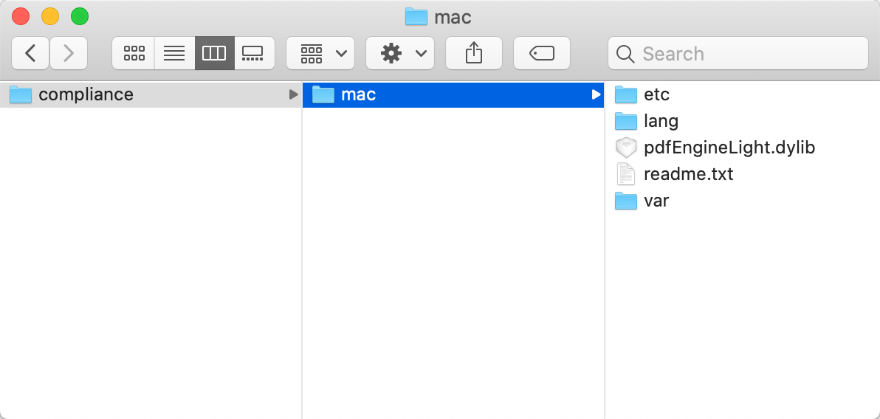
How to run the compliance or preflight demo
Before version 10.1, Foxit PDF SDK provides a compliance demo located in the “examples/simple_demo/compliance” folder to show you how to use Foxit PDF SDK to verify whether a PDF is compliance with PDF/A standard, and convert a PDF to be compliance with PDF/A standard, as well as convert PDF versions.
From version 10.1, Foxit PDF SDK provides two demos:
A compliance demo located in the “examples/simple_demo/compliance” folder to show you how to use Foxit PDF SDK to verify whether a PDF is compliance with PDF/A or PDF/E or PDF/X standard, and convert a PDF to be compliance with PDF/A or PDF/E or PDF/X standard, as well as convert PDF versions.
A preflight demo located in the “examples/simple_demo/preflight” folder to show you how to use Foxit PDF SDK to get preflight keys and analyze or fixup PDF file.
Build a compliance resource directory
Before running the compliance or preflight demo, you should first build a compliance resource directory, and then pass the directory to Foxit PDF SDK API FSComplianceEngine::initialize to initialize compliance engine.
Starting from version 10.0, the compliance resource files provide default thread-safety. For multithreading, the API FSComplianceEngine::initializeThreadContext should be called first for a new thread before using any other methods in the compliance add-on module.
For Mac platform, you can directly use the “compliance/mac” resource folder as the compliance resource directory.
Take compliance demo as an example, put the “mac” folder under “compliance” directory into “examples/simple_demo/compliance” folder (see the following picture), and then follow the contents below to configure the demo. For preflight demo, do the same with compliance demo.
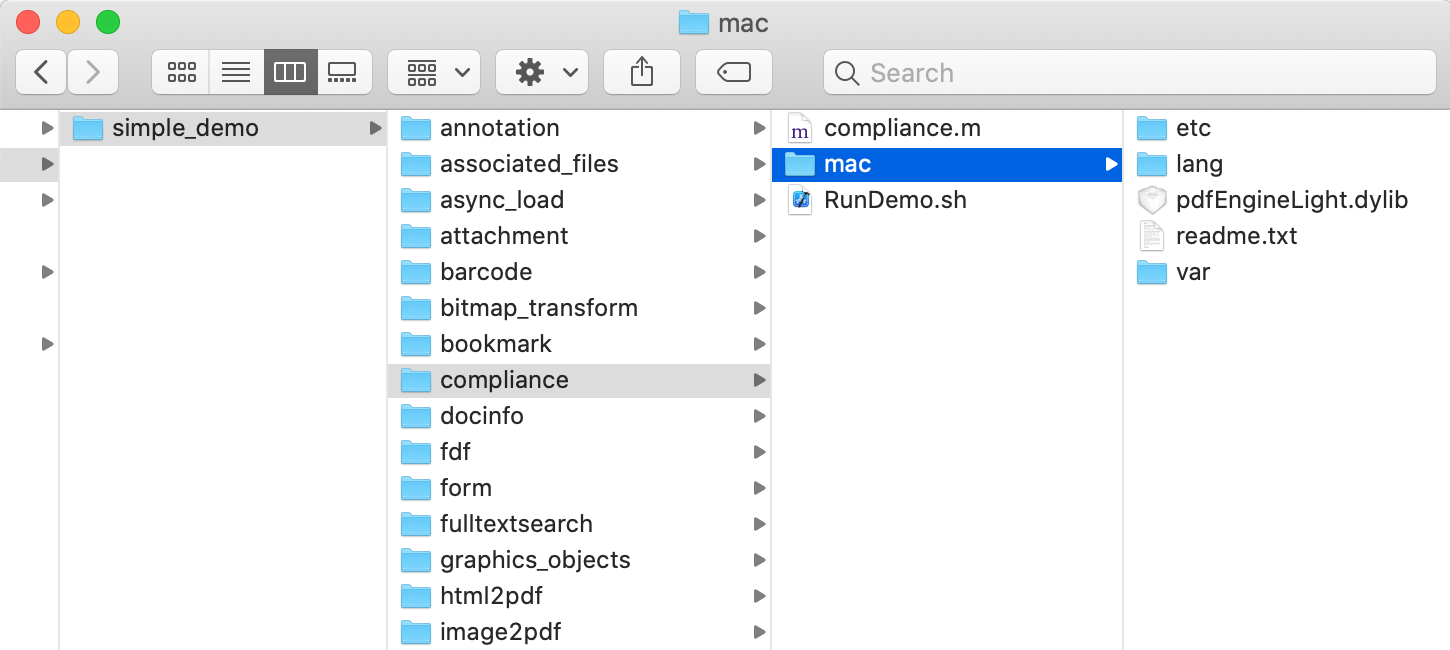
Configure the demo
Configure the demo in the “examples/simple_demo/compliance/compliance.m” for compliance demo or “examples/simple_demo/preflight/preflight.m” for preflight demo.
Specify the compliance resource directory
In the “compliance.m” or “preflight.m” file, add the compliance resource directory as follows, which will be used to initialize the compliance engine.
@try {
// “compliance_resource_folder_path” is the path of compliance resource folder. Please refer to Developer Guide for more details.
NSString* compliance_resource_folder_path = @”mac”;
// If you use an authorization key for Foxit PDF SDK, please set a valid unlock code string to compliance_engine_unlockcode for FSComplianceEngine.
// If you use an trial key for Foxit PDF SDK, just keep compliance_engine_unlockcode as an empty string.
NSString* compliance_engine_unlockcode = @””;
if ([compliance_resource_folder_path length] < 1) {
NSLog(@”compliance_resource_folder_path is still empty. Please set it with a valid path to compliance resource folder path.”);
return -1;
}
// Initialize compliance engine.
errorCode = [FSComplianceEngine initialize:compliance_resource_folder_path compliance_engine_unlockcode:compliance_engine_unlockcode];
Note:
If you are using a trial key for Foxit PDF SDK, you do not need to authorize the compliance engine library.
If you are using an authorization key for Foxit PDF SDK, Foxit sales team will send you an extra unlock code for initializing compliance engine library. Pass the unlock code to the initialize function “[FSComplianceEngine initialize:compliance_resource_folder_path compliance_engine_unlockcode:compliance_engine_unlockcode]”.
(Optional) Set language for compliance engine (only for compliance demo)
FSComplianceEngine::setLanguage function is used to set language for compliance engine. The default language is “English”, and the supported languages are as follows:
“Czech”, “Danish”, “Dutch”, “English”, “French”, “Finnish”, “German”, “Italian”, “Norwegian”, “Polish”, “Portuguese”, “Spanish”, “Swedish”, “Chinese-Simplified”, “Chinese-Traditional”, “Japanese”, “Korean”.
For example, uncomment the FSComplianceEngine::setLanguage method, and set the language to “Chinese-Simplified”.
// Set languages. If not set language to FSComplianceEngine, “English” will be used as default.
[FSComplianceEngine setLanguage:@”Chinese-Simplified”];
(Optional) Set a temp folder for compliance engine (only for compliance demo)
FSComplianceEngine::setTempFolderPath function is used to set a temp folder to store several files for proper processing (e.g verifying or converting). If no custom temp folder is set by this function, the default temp folder in system will be used.
For example, uncomment the FSComplianceEngine::setTempFolderPath method, and set the path to “compliance_temp”. (Assume that you have created a folder name “compliance_temp” in the “examples/simple_demo/compliance” folder.)
// Set custom temp folder path for FSComplianceEngine.
[FSComplianceEngine setTempFolderPath:@”compliance_temp”];
Run the demo
Take compliance demo as an example, open a terminal, navigate to “examples/simple_demo/compliance”, and run “./RunDemo.sh”. Once you run the demo successfully, the output files are located in “examples/simple_demo/output_files/compliance” folder.
Optimization
Optimization feature can reduce the size of PDF files to save disk space and make files easier to send and store, through compressing images, deleting redundant data, discarding useless user data and so on. From version 7.0, optimization module provides functions to compress the color/grayscale/monochrome images in PDF files to reduce the size of the PDF files.
Note: To use the Optimization feature, please make sure the license key has the permission of the ‘Optimization’ module.
Example:
How to optimize PDF files by compressing the color/grayscale/monochrome images
#include “FSPDFObjC.h”
…
NSString *input_file = [input_path stringByAppendingString:@”[Optimize]ImageCompression.pdf”];
FSPDFDoc *doc = [[FSPDFDoc alloc] initWithPath:input_file];
errorCode = [doc load:@””];
if (errorCode != FSErrSuccess) {
NSLog(@”The Doc [%@] Error: %ld\n”, input_file, errorCode);
return -1;
}
PauseUtil* pause = [[PauseUtil alloc]initWithParam:30];
// Using default settings.
FSOptimizerSettings* settings = [[FSOptimizerSettings alloc]init];
NSLog(@”Optimized Start.”);
FSProgressive *progressive = [FSOptimizer optimize:doc settings:settings pause:pause];
while ([progressive resume] == FSProgressiveToBeContinued) {
int rate = [progressive getRateOfProgress];
NSLog(@”Optimize progress percent: %d %%\n”, rate);
}
NSString *output_file = [output_directory stringByAppendingPathComponent:@”ImageCompression_Optimized.pdf”];
[doc saveAs:output_file save_flags:FSPDFDocSaveFlagRemoveRedundantObjects];
NSLog(@”Optimized Finish.”);
HTML to PDF Conversion
For some large HTML files or a webpage which contain(s) many contents, it is not convenient to print or archive them directly. Foxit PDF SDK provides APIs to convert the online webpage or local HTML files like invoices or reports into PDF file(s), which makes them easier to print or archive. In the process of conversion from HTML to PDF, Foxit PDF SDK also supports to create and add PDF Tags based on the organizational structure of HTML.
For HTML to PDF module, it supports HTML5, CSS3 and JavaScript.
From version 8.1, the converted files (generated by HTML to PDF) can be provided in the form of file stream. If you want to use this feature, you should contact Foxit support team or sales team to get the latest engine files package.
This section will provide instructions on how to set up your environment for running the ‘html2pdf’ demo.
System requirements
Platform: Windows, Linux (x86 and x64), Mac
Programming Language: C, C++, Java, C#, Python, Objective-C, Node.js, Go
License Key requirement: ‘Conversion’ module permission in the license key
SDK Version: Foxit PDF SDK (C++, Java, C#, Objective-C) 7.0 or higher; Foxit PDF SDK (C) 7.4 or higher; Foxit PDF SDK (Python) 8.3 or higher; Foxit PDF SDK (Node.js) 10.0 or higher; Foxit PDF SDK (Go) 11.0
HTML to PDF engine files
Please contact Foxit support team or sales team to get the HTML to PDF engine files package.
After getting the package, extract it to a desired directory (for example, extract the package to a directory: “htmltopdf/mac” on the Desktop).
How to run the html2pdf demo
Foxit PDF SDK provides a html2pdf demo located in the “examples/simple_demo/html2pdf” folder to show you how to use Foxit PDF SDK to convert from html to PDF.
Prepare a HTML2PDF engine directory
Before running the html2pdf demo, you should first extract engine package to a desired directory (for example, extract the package to a directory: “htmltopdf/mac” on the Desktop), and then pass the engine file path to the API [FSConvert fromHTML] to convert html to PDF file.
Configure the demo
For html2pdf demo, you can configure the demo in the “examples/simple_demo/html2pdf/html2pdf.mm” file, or you can configure the demo with parameters directly in a terminal. Following will configure the demo in “html2pdf.mm” file.
Specify the html2pdf engine directory
In the “html2pdf.mm” file, add the path of the engine file “fxhtml2pdf.exe” as follows, which will be used to convert html files to PDF files.

(Optional) Specify cookies file path
Add the path of the cookies file exported from the web pages that you want to convert. For example,

Run the demo
Run the demo without parameters
Open a terminal, navigate to “examples/simple_demo/html2pdf”, run “./RunDemo.sh“. Once the demo runs successfully, the console will print “Convert HTML to PDF successfully.”
Run the demo with parameters
Open a terminal, navigate to “examples/simple_demo/html2pdf”, and run “./RunDemo.sh” at first.
Then, type “./html2pdf –help” to see how to use the parameters to execute the program.
For example, if you want to convert the URL web page “www.foxitsoftware.com” into a PDF with setting the page width to 900 points and the page height to 300 points, then you can run the following command:
./html2pdf -html www.foxitsoftware.com -w 900 -h 300
After running successfully, the output PDF file will be generated in the “examples/simple_demo/output_files/html2pdf” folder.
Parameters Description
Basic Syntax:
html2pdf_xxx <-html <The url or html path>> <-o <output pdf path>> <-engine <htmltopdf engine path>>
[-w <page width>] [-h <page height>] [-ml <margin left>] [-mr <margin right>]
[-mt <margin top>] [-mb <margin bottom>] [-r <page rotation degree>] [-mode <page mode>] [-scale <scaling mode>] [-link <whether to convert link>]
[-tag <whether to generate tag>] [-bookmarks <whether to generate bookmarks>]
[-print_background <whether to print background>]
[-optimize_tag <whether to optimize tag tree>] [-media <media style>] [-encoding <HTML encoding format>] [-render_images <Whether to render images>]
[-remove_underline_for_link <Whether to remove underline for link>]
[-headerfooter <Whether to generate headerfooter>] [-headerfooter_title <headerfooter title>] [-headerfooter_url <headerfooter url>] [-bookmark_root_name <bookmark root name>] [-resize_objects <Whether to enable the JavaScripts related resizing of the objects>]
[-cookies <cookies file path>] [-timeout <timeout>] [–help<Parameter usage>]
Note:
<> required
[ ] optional
| Parameters | Description |
| –help | The usage description of the parameters. |
| -html | The url or html file path. For example, ‘-html www.foxitsoftware.com’. |
| -o | The path of the output PDF file. |
| -engine | The path of the engine file “fxhtml2pdf.exe”. |
| -w | The page width of the output PDF file in points. |
| -h | The page height of the output PDF file in points. |
| -r | The page rotation for the output PDF file. 0 : 0 degree. 1 : 90 degree. 2 : 180 degree. 3 : 270 degree. |
| -ml | The left margin of the pages for the output PDF file. |
| -mr | The right margin of the pages for the output PDF file. |
| -mt | The top margin of the pages for the output PDF file. |
| -mb | The bottom margin of the pages for the output PDF file. |
| -mode | The page mode for the output PDF file. 0 : Single page mode. 1 : Multiple pages mode. |
| -scale | The scaling mode. 0 : No need to scale pages. 1 : Scale pages. 2 : Enlarge page. |
| -link | Whether to convert links. ‘yes’ : Convert links. ‘no’ : No need to convert links. |
| -tag | Whether to generate tag. ‘yes’ : Generate tag. ‘no’ : No need to generate tag. |
| -bookmarks | Whether to generate bookmarks. ‘yes’ : Generate bookmarks . ‘no’ : No need to generate bookmarks. |
| -print_background | Whether to print background. ‘yes’ : Print bookmarks . ‘no’ : No need to print bookmarks. |
| -optimize_tag | Whether to optimize tag tree. ‘yes’ : Optimize tag tree . ‘no’ : No need to optimize tag tree. |
| -media | The media style. 0 : Screen media style. 1 : Print media style. |
| -encoding | The HTML encoding format. 0 : Auto encoding . 1-73 : Other encodings. |
| -render_images | Whether to render images. ‘yes’ : Render images. ‘no’ : No need to render images. |
| -remove_underline_for_link | Whether to remove underline for link. ‘yes’ : Remove underline for link. ‘no’ : No need to remove underline for link. |
| -headerfooter | Whether to generate headerfooter. ‘yes’ : Generate headerfooter. ‘no’ : No need to generate headerfooter. |
| -headerfooter_title | The headerfooter title. |
| -headerfooter_url | The headerfooter url. |
| -bookmark_root_name | The bookmark root name. |
| -resize_objects | Whether to enable the JavaScripts related resizing of the objects during rendering process. ‘yes’ : Enable. ‘no’ : Disable. |
| -cookies | The path of the cookies file exported from a URL that you want to convert. |
| -timeout | The timeout of loading webpages. |
How to work with Html2PDF API
#include “FSPDFObjC.h”
FSHTML2PDFSettingData *pdf_setting_data=[FSHTML2PDFSettingData new];
pdf_setting_data.is_convert_link = true;
pdf_setting_data.is_generate_tag = true;
pdf_setting_data.to_generate_bookmarks = true;
pdf_setting_data.rotate_degrees = 0;
pdf_setting_data.page_height = 640;
pdf_setting_data.page_width = 900;
pdf_setting_data.page_mode = FSHTML2PDFSettingDataPageModeSinglePage;
pdf_setting_data.scaling_mode = FSHTML2PDFSettingDataScalingModeScale;
pdf_setting_data.to_print_background = true;
pdf_setting_data.to_optimize_tag_tree = false;
pdf_setting_data.media_style = FSHTML2PDFSettingDataMediaStyleScreen;
…
[FSConvert fromHTML:url_or_html engine_path:engine_path cookies_path:cookies_path setting_data:pdf_setting_data saved_pdf_path:output_file_path timeout:time_out];
How to get HTML data from stream and convert it to a PDF file
Defines a FileRead class inherited from FSFileReaderCallback used to get html data from stream or memory. And defines a FileWriter class inherited from FSFileWriterCallback used to do file writing. For the implementations of FileRead and FileWriter classes, please refer to the html2pdf demo in the “examples/simple_demo/html2pdf” folder.
Get html data from stream and set resources related to source html.
Call the [FSConvert fromHTMLWithReaderCallbackHTML] function to convert it to a PDF file.
#include “FSPDFObjC.h”
FSHTML2PDFSettingData *pdf_setting_data=[FSHTML2PDFSettingData new];
pdf_setting_data.page_height = 650;
pdf_setting_data.page_width = 950;
pdf_setting_data.is_to_page_scale = false;
FSRectF* page_margin=[[FSRectF alloc]init];
page_margin.left = 18;
page_margin.bottom = 18;
page_margin.right = 18;
page_margin.top = 18;
pdf_setting_data.page_margin = page_margin;
pdf_setting_data.is_convert_link = true;
pdf_setting_data.rotate_degrees = 0;
pdf_setting_data.is_generate_tag = true;
pdf_setting_data.page_mode = FSHTML2PDFSettingDataPageModeSinglePage;
pdf_setting_data.scaling_mode = FSHTML2PDFSettingDataScalingModeScale;
pdf_setting_data.to_generate_bookmarks = true;
pdf_setting_data.encoding_format = 0;
pdf_setting_data.to_render_images = true;
pdf_setting_data.to_remove_underline_for_link = false;
pdf_setting_data.to_set_headerfooter = false;
pdf_setting_data.headerfooter_title = @””;
pdf_setting_data.headerfooter_url = @””;
pdf_setting_data.bookmark_root_name = @”abcde”;
pdf_setting_data.to_resize_objects = true;
pdf_setting_data.to_print_background = false;
pdf_setting_data.to_optimize_tag_tree = false;
pdf_setting_data.media_style = 0;
pdf_setting_data.to_load_active_content = false;
NSString * cookies = @””;
NSString *output_path = [output_directory stringByAppendingString:@”html2pdf_filestream_result.pdf”];
FSFileWriterCallbackImpl *filewriter = [[FSFileWriterCallbackImpl alloc] init];
[filewriter LoadFile:output_path];
// “htmlfile” is the path of the html file to be loaded. For example: “C:/aaa.html”. The method of “FromHTML” will load this file as a stream.
NSString *htmlfile = @””; // NSString *htmlfile = @”html2pdf_filestream.html”;
FSFileReader *filereader = [[FSFileReader alloc] init];
[filereader LoadFile:htmlfile];
// “htmlfilepng” is the path of the png resource file to be loaded. For example: “C:/aaa.png”. set “htmlfilepng” in the related_resource_file of HTML2PDFRelatedResource.
NSString * htmlfilepng = @””;
FSFileReader *filereader1 = [[FSFileReader alloc] init];
[filereader1 LoadFile:htmlfilepng];
// “relativefilepath” is the resource file’s relative path. For example: “./aaa.png”.
NSString *relativefilepath = @””;
FSHTML2PDFRelatedResourceArray *html2PDFRelatedResourceArray = [[FSHTML2PDFRelatedResourceArray alloc] init];
FSHTML2PDFRelatedResource *html2PDFRelatedResource = [[FSHTML2PDFRelatedResource alloc] init];
html2PDFRelatedResource.related_resource_file = filereader1;
html2PDFRelatedResource.resource_file_relative_path = relativefilepath;
[html2PDFRelatedResourceArray add:html2PDFRelatedResource];
[FSConvert fromHTMLWithReaderCallbackHTML:filereader html2pdf_related_resource_array:html2PDFRelatedResourceArray engine_path:engine_path cookies_reader:nil setting_data:pdf_setting_data saved_pdf_filestream:filewriter timeout:30];
NSLog(@”Convert HTML to PDF successfully by filestream!”);
Output Preview
From version 7.4, Foxit PDF SDK supports output preview feature which can preview color separations and test different color profiles.
System requirements
Platform: Windows, Linux (x86 and x64), Mac (x64)
Programming Language: C, C++, Java, C#, Python, Objective-C, Node.js, Go
License Key requirement: valid license key
SDK Version: Foxit PDF SDK (C, C++, Java, C#, Objective-C) 7.4 or higher; Foxit PDF SDK (Python) 8.3 or higher; Foxit PDF SDK (Node.js) 10.0 or higher; Foxit PDF SDK (Go) 11.0
How to run the output preview demo
Before running the output preview demo in the “examples/simple_demo/output_preview” folder, you should first set the folder path of “res/icc_profile” in the SDK package to the variable default_icc_folder_path. For example:
// “default_icc_folder_path” is the path of the folder which contains default icc profile files. Please refer to Developer Guide for more details.
NSString* default_icc_folder_path = @”/Users/foxit/Desktop/foxitpdfsdk_X_X_mac_oc/res/icc_profile”;
Then, run the demo following the steps as the other demos.
How to do output preview using Foxit PDF SDK
#include “include/FSPDFObjC.h”
// Make sure that SDK has already been initialized successfully.
// Set folder path which contains default icc profile files.
[FSLibrary setDefaultICCProfilesPath:default_icc_folder_path];
// Load a PDF document; Get a PDF page and parse it.
// Prepare a Renderer object and the matrix for rendering.
FSOutputPreview* output_preview = [[FSOutputPreview alloc] initWithPdf_doc:pdf_doc];
NSString* simulation_icc_file_path = [input_path stringByAppendingPathComponent:@”icc_profile/USWebCoatedSWOP.icc”];
[output_preview setSimulationProfile:simulation_icc_file_path];
[output_preview setShowType:FSOutputPreviewShowAll];
NSArray<NSString *>* process_plates = [output_preview getPlates:FSOutputPreviewColorantTypeProcess];
NSArray<NSString *>* spot_plates = [output_preview getPlates:FSOutputPreviewColorantTypeSpot];
// Set check status of process plate to be true, if there’s any process plate.
for (int i = 0; i < [process_plates count]; i++) {
[output_preview setCheckStatus:[process_plates objectAtIndex:i] to_check:true];
}
// Set check status of spot plate to be true, if there’s any spot plate.
for (int i = 0; i < [spot_plates count]; i++) {
[output_preview setCheckStatus:[spot_plates objectAtIndex:i] to_check:true];
}
FSBitmap* preview_bitmap = [output_preview generatePreviewBitmap:pdf_page matrix:display_matrix renderer:renderer];
Combination
Combination feature is used to combine several PDF files into one PDF file.
How to combine several PDF files into one PDF file
#include “include/FSPDFObjC.h”
// Make sure that SDK has already been initialized successfully.
FSCombineDocumentInfoArray* info_array = [[FSCombineDocumentInfoArray alloc]init];
[info_array add:[[FSCombineDocumentInfo alloc]initWithFile_path:[input_path stringByAppendingPathComponent:@”AboutFoxit.pdf”] password:@””]];
[info_array add:[[FSCombineDocumentInfo alloc]initWithFile_path:[input_path stringByAppendingPathComponent:@”Annot_all.pdf”] password:@””]];
[info_array add:[[FSCombineDocumentInfo alloc]initWithFile_path:[input_path stringByAppendingPathComponent:@”SamplePDF.pdf”] password:@””]];
NSString* savepath = [output_directory stringByAppendingPathComponent:@”Test_Combined.pdf”];
int option = (int)(FSCombinationCombineDocsOptionBookmark | FSCombinationCombineDocsOptionAcroformRename |
FSCombinationCombineDocsOptionStructrueTree | FSCombinationCombineDocsOptionOutputIntents |
FSCombinationCombineDocsOptionOCProperties | FSCombinationCombineDocsOptionMarkInfos |
FSCombinationCombineDocsOptionPageLabels | FSCombinationCombineDocsOptionNames |
FSCombinationCombineDocsOptionObjectStream | FSCombinationCombineDocsOptionDuplicateStream);
FSProgressive* progress = [FSCombination startCombineDocuments:savepath document_array:info_array options:option pause:nil];
int progress_state = FSProgressiveToBeContinued;
while (FSProgressiveToBeContinued == progress_state)
{
progress_state = [progress resume];
}
PDF Portfolio
PDF portfolios are a combination of files with different formats. Portfolio file itself is a PDF document, and files with different formats can be embedded into this kind of PDF document.
System requirements
Platform: Windows, Linux, Mac
Programming Language: C, C++, Java, C#, Python, Objective-C, Node.js, Go
License Key requirement: valid license key
SDK Version: Foxit PDF SDK (C, C++, Java, C#, Objective-C) 7.6 or higher; Foxit PDF SDK (Python) 8.3 or higher; Foxit PDF SDK (Node.js) 10.0 or higher; Foxit PDF SDK (Go) 11.0
Example:
How to create a new and blank PDF portfolio
#include “FSPDFObjC.h”
// Make sure that SDK has already been initialized successfully.
FSPortfolio* new_portfolio = [FSPortfolio createPortfolio];
// Set properties, add file/folder node to the new portfolio.
…
// Get portfolio PDF document object.
FSPDFDoc*portfolio_pdf_doc = [new_portfolio getPortfolioPDFDoc];
How to create a Portfolio object from a PDF portfolio
#include “FSPDFObjC.h”
// Make sure that SDK has already been initialized successfully.
FSPDFDoc* portfolio_pdf_doc = [[FSPDFDoc alloc] initWithPath:@”portfolio.pdf”];
FSErrorCode error_code = [portfolio_pdf_docload:nil];
if (FSErrSuccess == error_code) {
if (YES == [portfolio_pdf_doc isPortfolio]) {
FSPortfolio* existed_portfolio = [FSPortfolio createPortfolioWithPDFDoc:portfolio_pdf_doc];
}
}
How to get portfolio nodes
#include “FSPDFObjC.h”
// Make sure that SDK has already been initialized successfully.
FSPortfolioNode* root_node = [portfolio getRootNode];
FSPortfolioFolderNode* root_folder = [[FSPortfolioFolderNode alloc] initWithOther:root_node];
FSPortfolioNodeArray* sub_nodes = [root_folder getSortedSubNodes];
for (unsigned long index = 0; index < [sub_nodes getSize]; index++) {
FSPortfolioNode* node = [sub_nodes getAt:index];
switch([node getNodeType]) {
case FSPortfolioNodeTypeFolder: {
FSPortfolioFolderNode* folder_node = [[FSPortfolioFolderNode alloc] initWithOther:node];
// Use PortfolioFolderNode’s getting method to get some properties.
…
FSPortfolioNodeArray* sub_nodes_2 = [folder_node getSortedSubNodes];
break;
}
case FSPortfolioNodeTypeFile: {
FSPortfolioFileNode* file_node = [[FSPortfolioFileNode alloc] initWithOther:node];
// Get file specification object from this file node, and then get/set information from/to this file specification object.
FSFileSpec* file_spec = [file_node getFileSpec];
break;
}
}
}
How to add file node or folder node
#include “FSPDFObjC.h”
// Make sure that SDK has already been initialized successfully.
// Add file from path.
NSString* path_to_a_file = @”directory/Sample.txt”;
FSPortfolioFileNode* new_file_node_1 = [root_folder addFile:path_to_a_file];
// User can update properties of file specification for new_file_node_1 if necessary.
…
// Add file from MyStreamCallback which is inherited from FSFileStreamCallback and implemented by user.
MyStreamCallback* my_stream_callback = [MyStreamCallback new];
FSPortfolioFileNode* new_file_node_2 = [root_folder addFileWithStreamCallback:my_stream_callback file_name:@”file_name”];
// Please get file specification of new_file_node_2 and update properties of the file specification by its setting methods.
…
// Add a loaded PDF file.
// Open and load a PDF file, assume it is named “test_pdf_doc”.
…
FSPortfolioFileNode* new_file_node_3 = [root_folder addPDFDoc:test_pdf_doc file_name:@”pdf_file_name”];
// User can update properties of file specification for new_file_node_3 if necessary.
…
// Add a sub folder in root_folder.
FSPortfolioFolderNode* new_sub_foldernode = [root_folder addSubFolder:@”Sub Folder-1″];
// User can add file or folder node to new_sub_foldernode.
…
How to remove a node
#include “FSPDFObjC.h”
// Make sure that SDK has already been initialized successfully.
// Remove a child folder node from its parent folder node.
[parent_folder_node removeSubNode:child_folder_node];
// Remove a child file node from its parent folder node.
[parent_folder_node removeSubNode:child_file_node];
Table Maker
From version 8.4, Foxit PDF SDK supports to add table to PDF files.
System requirements
Platform: Windows, Mac, Linux
Programming Language: C, C++, Java, C#, Python, Objective-C, Node.js, Go
License Key requirement: ‘TableMaker’ module permission in the license key
SDK Version: Foxit PDF SDK (C, C++, C#, Java, Python, Objective-C) 8.4 or higher; Foxit PDF SDK (Node.js) 10.0 or higher; Foxit PDF SDK (Go) 11.0
How to add table to a PDF document
Foxit PDF SDK provides an electronictable demo located in the “examples/simple_demo/electronictable” folder to show you how to use Foxit PDF SDK to add table to PDF document.
#include “FSPDFObjC.h”
// Add a spreadsheet with 4 rows and 3 columns
int index = 0;
FSTableCellDataArray *cell_array = [[FSTableCellDataArray alloc] init];
for (int row = 0; row < 4; row++) {
FSTableCellDataColArray *col_array = [[FSTableCellDataColArray alloc] init];
for (int col = 0; col < 3; col++) {
FSRichTextStyle *style = GetTableTextStyle(index);
NSString *cell_text = GetTableCellText(index);
FSImage *cell_image = [[FSImage alloc] init];
FSRectF* rect = [[FSRectF alloc] init];
FSTableCellData *cell_data = [[FSTableCellData alloc] initWithCell_text_style:style cell_text:cell_text cell_image:cell_image cell_margin:rect];
[col_array add:cell_data];
index = index + 1;
}
[cell_array add:col_array];
}
float width = [pdf_page getWidth];
float height = [pdf_page getHeight];
float right = width – 100;
float top = height – 100;
FSRectF* rect = [[FSRectF alloc] initWithLeft1:100 bottom1:550 right1:right top1:top];
FSTableBorderInfo *outside_border_left = [[FSTableBorderInfo alloc] init];
outside_border_left.line_width = 1;
FSTableBorderInfo *outside_border_right = [[FSTableBorderInfo alloc] init];
outside_border_right.line_width = 1;
FSTableBorderInfo *outside_border_top = [[FSTableBorderInfo alloc] init];
outside_border_top.line_width = 1;
FSTableBorderInfo *outside_border_bottom = [[FSTableBorderInfo alloc] init];
outside_border_bottom.line_width = 1;
FSTableBorderInfo *inside_border_col_info = [[FSTableBorderInfo alloc] init];
inside_border_col_info.line_width = 1;
FSTableBorderInfo *inside_border_row_info = [[FSTableBorderInfo alloc] init];
inside_border_row_info.line_width = 1;
FSTableCellIndexArray* merge_cells = [[FSTableCellIndexArray alloc] init];
FSFloatArray* row_height_array = [[FSFloatArray alloc] init];
FSFloatArray* col_width_array = [[FSFloatArray alloc] init];
FSTableData* data = [[FSTableData alloc] initWithRect:rect row_count:4 col_count:3 outside_border_left:outside_border_left outside_border_right:outside_border_right outside_border_top:outside_border_top outside_border_bottom:outside_border_bottom inside_border_row:inside_border_col_info inside_border_col:inside_border_row_info merge_cells:merge_cells row_height_array:row_height_array col_width_array:col_width_array];
[FSTableGenerator addTableToPage:pdf_page data:data cell_array:cell_array];
Accessibility
From version 8.4, Foxit PDF SDK supports to tag PDF files.
System requirements
Platform: Windows, Mac, Linux
Programming Language: C, C++, Java, C#, Python, Objective-C, Node.js, Go
License Key requirement: ‘Accessibility’ module permission in the license key
SDK Version: Foxit PDF SDK (C, C++, C#, Java, Python, Objective-C) 8.4 or higher; Foxit PDF SDK (Node.js) 10.0 or higher; Foxit PDF SDK (Go) 11.0
How to tag a PDF document
Foxit PDF SDK provides a taggedpdf demo located in the “examples/simple_demo/taggedpdf” folder to show you how to use Foxit PDF SDK to tag a PDF document.
#include “FSPDFObjC.h”
…
FSPDFDoc* doc = [[FSPDFDoc alloc] initWithPath:inputFile];
FSErrorCode errorCode = [doc load:nil];
if (errorCode != FSErrSuccess) {
NSLog(@”The Doc [%@] Error: %ld”, inputFile, errorCode);
return -1;
}
FSTaggedPDF* taggedpdf = [[FSTaggedPDF alloc] initWithDoc:doc];
FSProgressive* progressive = [taggedpdf startTagDocument:nil];
while([progressive resume] == FSProgressiveToBeContinued){
;
}
[doc saveAs:outputFile save_flags:FSPDFDocSaveFlagNoOriginal];
…
DWG to PDF Conversion
From version 10.0, Foxit PDF SDK supports to convert DWG files to PDF files. If you want to use this feature, you should contact Foxit support team or sales team to get the engine files package.
System requirements
Platform: Windows, Linux (x86 and x64), Mac(x64)
Programming Language: C, C++, Java, C#, Python, Objective-C, Node.js, Go
License Key requirement: ‘DWG2PDF’ module permission in the license key
SDK Version: Foxit PDF SDK (C, C++, Java, C#, Python, Objective-C, Node.js) 10.0 or higher; Foxit PDF SDK (Go) 11.0
DWG To PDF engine files
Please contact Foxit support team or sales team to get the DWG to PDF engine files package.
After getting the package, extract it to the desired directory. For example, extract the package to a directory: “dwgtopdf/mac” for Mac.
How to run the dwg2pdf demo
Before running the dwg2pdf demo in the “examples/simple_demo/dwg2pdf” folder, you should first add the dwg2pdf engine file in the demo code, for example:
// “engine_path” is the path of the engine file “dwg2pdf” which is used to convert dwg to pdf. Please refer to Developer Guide for more details.
NSString *engine_path = @”/Users/foxit/Desktop/dwgtopdf/mac”;
Note: For Mac x64, before running the demo, you should add the path of the dwg2pdf engine file to DWG_ENGINE_PATH environment variable:
export DWG_ENGINE_PATH=/dwgtopdf/mac
Then, run the demo following the steps as the other demos.
How to convert DWG to PDF
#include “FSPDFObjC.h”
…
FSDWG2PDFSettingData *pdf_setting_data = [FSDWG2PDFSettingData new];
pdf_setting_data.export_flags = FSDWG2PDFSettingDataFlagEmbededTTF; pdf_setting_data.export_hatches_type = FSDWG2PDFSettingDataDWG2PDFExportHatchesTypeBitmap; pdf_setting_data.other_export_hatches_type = FSDWG2PDFSettingDataDWG2PDFExportHatchesTypeBitmap;
pdf_setting_data.gradient_export_hatches_type = FSDWG2PDFSettingDataDWG2PDFExportHatchesTypeBitmap; pdf_setting_data.searchable_text_type = FSDWG2PDFSettingDataDWG2PDFSearchableTextTypeNoSearch; pdf_setting_data.is_active_layout = false;
pdf_setting_data.paper_width = 640;
pdf_setting_data.paper_heigh = 900;
[FSConvert fromDWG:engine_path src_dwg_path:dwg_file_path saved_pdf_path:output_path settings:pdf_setting_data];
…
Paragraph Editing
Foxit PDF SDK offers a versatile set of tools for developers to fine-tune and customize text in PDF documents. The paragraph editing module provides complex adjustments, joining, and splitting functions that allow users to have precise control over the content of the document. The features are complemented by an intuitive UI implementation that facilitates efficient editing, ensuring a seamless and customized experience for managing text paragraphs.
The paragraph editing functionality revolves around two core modules, the ParagraphEditing module, and the JoinSplit module.
The ParagraphEditing module is designed to offer a variety of text editing operations, enabling users to easily perform the following actions according to their specific requirements:
Insert Text: Insert new content at specific locations, allowing for customization of the document’s precise layout.
Delete Text: Delicately remove paragraphs or characters, enabling highly customized content trimming.
Modify Text: Adjust existing text, including its content and formatting, to suit different editing styles.
Format Adjustment: Support fine adjustments to paragraph formats and text styles, allowing for more accurate typesetting.
The JoinSplit module contains four vital operation types to support more complex text processing requirements:
Join: Integrate multiple text blocks, enhancing content layout and overall document consistency.
Split: Finely split text blocks, providing flexibility to manage various sections of the document.
Link: Establish connections between text blocks, ensuring consistency in associated content.
Unlink: Disconnect links between text blocks, offering more control over editing.
System requirements
Platform: Windows, Linux, Mac
Programming Language: C, C++, Java, C#, Python, Objective-C, Go
License Key requirement: ‘AdvEdit’ module permission in the license key
SDK Version: Foxit PDF SDK (C, C++, Java, C#, Python, Objective-C) 10.0 or higher; Foxit PDF SDK (Go) 11.0
How to work with paragraph editing
#include “FSPDFObjC.h”
…
@interface FxParagraphEditingProviderCallbackOC : NSObject <FSParagraphEditingProviderCallback>
{
@private
FSPDFPage* page;
}
-(id)init;
-(id)initWithPage:(FSPDFPage*)page_;
@end
@implementation FxParagraphEditingProviderCallbackOC
-(id)init {
page = nil;
return self;
}
-(id)initWithPage:(FSPDFPage*)page_{
page = page_;
return self;
}
– (FSMatrix2D *)getRenderMatrix:(FSPDFDoc *)document page_index:(int)pageIndex {
int width = (int)[self->page getWidth];
int height = (int)[self->page getHeight];
FSMatrix2D *matrix = [self->page getDisplayMatrix:0 top:0 width:width height:height rotate:FSRotation0];
return matrix;
}
– (void*)getPageViewHandle:(FSPDFDoc *)document page_index:(int)pageIndex {
return nil;
}
– (FSRectF *)getClientRect:(FSPDFDoc *)document {
return [[FSRectF alloc] init];
}
– (float)getScale:(FSPDFDoc *)document page_index:(int)pageIndex {
return 1.0f;
}
– (BOOL)gotoPageView:(FSPDFDoc *)document page_index:(int)pageIndex left:(float)left top:(float)top {
return YES;
}
– (NSArray<NSNumber *> *)getVisiblePageIndexArray:(FSPDFDoc *)document {
NSMutableArray<NSNumber *> *pageArray = [NSMutableArray array];
int pageIndex = (int)[self->page getIndex];
[pageArray addObject:@(pageIndex)];
return [pageArray copy];
}
– (FSRectF *)getPageVisibleRect:(FSPDFDoc *)document page_index:(int)pageIndex {
return [[FSRectF alloc] init];
}
– (FSRectF *)getPageRect:(FSPDFDoc *)document page_index:(int)pageIndex {
int width = (int)[self->page getWidth];
int height = (int)[self->page getHeight];
FSRectF* rect = [[FSRectF alloc] initWithLeft1:0 bottom1:height right1:width top1:0];
return rect;
}
– (int)getCurrentPageIndex:(FSPDFDoc *)document {
return (int)[self->page getIndex];
}
– (FSRotation)getRotation:(FSPDFDoc *)document page_index:(int)pageIndex {
return [self->page getRotation];
}
– (void)invalidateRect:(FSPDFDoc *)document page_index:(int)pageIndex invalid_rects:(FSRectFArray*)invalid_rects {
}
– (void)addUndoItem:(FSParagraphEditingUndoItem *)undoItem {
}
– (void)setDocChangeMark:(FSPDFDoc *)document {
}
– (void)notifyTextInputReachLimit:(FSPDFDoc *)document page_index:(int)pageIndex {
}
@end
…
FSPDFPage *page = [doc getPage:0];
[page startParse:FSPDFPageParsePageNormal pause:nil is_reparse:NO];
int height = static_cast<int>([page getHeight]);
height = height ;
FxParagraphEditingProviderCallbackOC *callback = [[FxParagraphEditingProviderCallbackOC alloc] initWithPage:page];
FSParagraphEditingMgr *touchup_mgr = [[FSParagraphEditingMgr alloc] initWithCallback:callback document:doc];
// Paragraph_editing
FSParagraphEditing* paragraphEditing = [touchup_mgr getParagraphEditing];
[paragraphEditing activate];
FSPointF* point = [FSPointF new];
[point set:95 y:height- 728];
[paragraphEditing startEditing:0 start_point:point end_point:point];
[paragraphEditing setFontSize:24];
[paragraphEditing setUnderline:YES];
NSString* insert_text = @”InsertText_Paragraph_editing”;
[paragraphEditing insertText:insert_text];
[paragraphEditing deactivate];
NSString* save_pdf_path = [NSString stringWithFormat:@”%@%@”, output_directory, @”Paragraph_editing.pdf”];
[doc saveAs:save_pdf_path save_flags:FSPDFDocSaveFlagNoOriginal];
// Join&split
FSJoinSplit* joinSplit = [touchup_mgr getJoinSplit];
[point set:289 y:height- 659];
[joinSplit activate];
[joinSplit onLButtonDown:0 point:point];
[joinSplit onLButtonUp:0 point:point];
[joinSplit splitBoxes];
[joinSplit deactivate];
save_pdf_path = [NSString stringWithFormat:@”%@%@”, output_directory, @”Split_Boxes.pdf”];
[doc saveAs:save_pdf_path save_flags:FSPDFDocSaveFlagNoOriginal];
[point set:307 y:height – 637];
[joinSplit activate];
[joinSplit onLButtonDown:0 point:point];
[joinSplit onLButtonUp:0 point:point];
[point set:307 y:height – 453];
[joinSplit onLButtonDown:0 point:point];
[joinSplit onLButtonUp:0 point:point];
[joinSplit joinBoxes];
[joinSplit deactivate];
save_pdf_path = [NSString stringWithFormat:@”%@%@”, output_directory, @”Join_Boxes.pdf”];
FAQ
How do I get text objects in a specified position of a PDF and change the contents of the text objects?
To get text objects in a specified position of a PDF and change the contents of the text objects using Foxit PDF SDK, you can follow the steps below:
Open a PDF file.
Load PDF pages and get the page objects.
Use FSPDFPage::getGraphicsObjectAtPoint to get the text object at a certain position. Note: use the page object to get rectangle to see the position of the text object.
Change the contents of the text objects and save the PDF document.
Following is the sample code:
#include “FSPDFObjC.h”
…
void ChangeTextObjectContent() {
NSString* input_file = [input_path stringByAppendingString:@”AboutFoxit.pdf”];
@try {
FSPDFDoc *doc = [[FSPDFDoc alloc] initWithPath:input_file];
FSErrorCode error_code = [doc load:@””];
if (error_code != FSErrSuccess) {
NSLog(@”The Doc [%@] Error: %ld\n”, input_file, errorCode);
return ;
}
// Get original shading objects from the first PDF page.
FSPDFPage *original_page = [doc getPage:0];
[original_page startParse:FSPDFPageParsePageNormal pause:NULL is_reparse:NO];
FSPointF *pointf = [[FSPointF alloc] init];
[point set:92 y:762];
FSGraphicsObjectArray* arr = [original_page getGraphicsObjectsAtPoint:pointf tolerance:10 filter: FSGraphicsObjectTypeText];
int array_size = [arr getSize];
for(int i = 0; i<array_size; i++) {
FSGraphicsObject* graphobj = [arr getAt:i];
FSTextObject * textobj = [graphobj getTextObject];
textobj.text = @”Foxit Test”;
}
[original_page generateContent];
NSString *output_directory = [output_path stringByAppendingString:@”graphics_objects/”];
NSString* output_file = [output_directory stringByAppendingString:@”After_revise.pdf”];
[doc saveAs:output_file save_flags:FSPDFDocSaveFlagNormal];
}
@catch (NSException *e) {
NSLog(@”Exception occurs, %@”, e);
}
}
…
Can I change the DPI of an embedded TIFF image?
No, you cannot change it. The DPI of the images in PDF files is static, so if the images already exist, Foxit PDF SDK does not have functions to change its DPI.
The solution is that you can use third-party library to change the DPI of an image, and then add it to the PDF file.
Note: Foxit PDF SDK provides a function “FSImage::setDPIs” which can set the DPI property of an image object. However, it only supports the images that are created by Foxit PDF SDK or created by function “FSImage::addFrame”, and it does not support the image formats of JPX, GIF and TIF.
Appendix
Supported JavaScript List
Objects’ property or method
| Object | Properites/Method Names | Minimum Supported SDK Version |
| annotation properties | alignment | V7.0 |
| author | V7.0 | |
| contents | V7.0 | |
| creationDate | V7.0 | |
| fillColor | V7.0 | |
| hidden | V7.0 | |
| modDate | V7.0 | |
| name | V7.0 | |
| opacity | V7.0 | |
| page | V7.0 | |
| readOnly | V7.0 | |
| rect | V7.0 | |
| richContents | V7.1 | |
| rotate | V7.0 | |
| strokeColor | V7.0 | |
| textSize | V7.0 | |
| type | V7.0 | |
| AP | V9.0 | |
| arrowBegin | V9.0 | |
| arrowEnd | V9.0 | |
| attachIcon | V9.0 | |
| attachment | V9.0 | |
| borderEffectIntensity | V9.0 | |
| borderEffectStyle | V9.0 | |
| callout | V9.0 | |
| caretSymbol | V9.0 | |
| dash | V9.0 | |
| delay | V9.0 | |
| doc | V9.0 | |
| doCaption | V9.0 | |
| gestures | V9.0 | |
| inReplyTo | V9.0 | |
| intent | V9.0 | |
| leaderExtend | V9.0 | |
| leaderLength | V9.0 | |
| lineEnding | V9.0 | |
| lock | V9.0 | |
| noteIcon | V9.0 | |
| noView | V9.0 | |
| point | V9.0 | |
| points | V9.0 | |
| popupOpen | V9.0 | |
| popupRect | V9.0 | |
| V9.0 | ||
| quads | V9.0 | |
| refType | V9.0 | |
| richDefaults | V9.0 | |
| seqNum | V9.0 | |
| soundIcon | V9.0 | |
| style | V9.0 | |
| subject | V9.0 | |
| textFont | V9.0 | |
| toggleNoView | V9.0 | |
| vertices | V9.0 | |
| width | V9.0 | |
| annotation method | destroy | V7.0 |
| getProps | V9.0 | |
| setProps | V9.0 | |
| getStateInModel | V9.0 | |
| app properties | activeDocs | V4.0 |
| calculate | V4.0 | |
| formsVersion | V4.0 | |
| fs | V4.0 | |
| fullscreen | V4.0 | |
| language | V4.2 | |
| platform | V4.0 | |
| runtimeHighlight | V4.0 | |
| viewerType | V4.0 | |
| viewerVariation | V4.0 | |
| viewerVersion | V4.0 | |
| printerNames | V8.4 | |
| runtimeHighlightColor | V8.4 | |
| constants | V8.4 | |
| app methods | alert | V4.0 |
| beep | V4.0 | |
| browseForDoc | V4.0 | |
| clearInterval | V4.0 | |
| clearTimeOut | V4.0 | |
| launchURL | V4.0 | |
| mailMsg | V4.0 | |
| response | V4.0 | |
| setInterval | V4.0 | |
| setTimeOut | V4.0 | |
| popUpMenu | V4.0 | |
| execDialog | V8.4 | |
| execMenuItem | V8.4 | |
| newDoc | V8.4 | |
| openDoc | V8.4 | |
| popUpMenuEx | V8.4 | |
| addMenuItem | V8.4 | |
| addSubMenu | V8.4 | |
| addToolButton | V8.4 | |
| removeToolButton | V8.4 | |
| listMenuItems | V8.4 | |
| trustedFunction | V8.4 | |
| beginPriv | V8.4 | |
| endPriv | V8.4 | |
| color properties | black | V4.0 |
| blue | V4.0 | |
| cyan | V4.0 | |
| dkGray | V4.0 | |
| gray | V4.0 | |
| green | V4.0 | |
| ltGray | V4.0 | |
| magenta | V4.0 | |
| red | V4.0 | |
| transparent | V4.0 | |
| white | V4.0 | |
| yellow | V4.0 | |
| color methods | convert | V4.0 |
| equal | V4.0 | |
| document properties | author | V4.0 |
| baseURL | V4.0 | |
| bookmarkRoot | V7.0 | |
| calculate | V4.0 | |
| Collab | V4.0 | |
| creationDate | V4.0 | |
| creator | V4.0 | |
| delay | V4.0 | |
| dirty | V4.0 | |
| documentFileName | V4.0 | |
| external | V4.0 | |
| filesize | V4.0 | |
| icons | V4.0 | |
| info | V4.0 | |
| keywords | V4.0 | |
| modDate | V4.0 | |
| numFields | V4.0 | |
| numPages | V4.0 | |
| pageNum | V4.0 | |
| path | V4.0 | |
| producer | V4.0 | |
| subject | V4.0 | |
| title | V4.0 | |
| URL | V8.4 | |
| dataObjects | V8.4 | |
| hostContainer | V8.4 | |
| templates | V8.4 | |
| media | V8.4 | |
| dynamicXFAForm | V8.4 | |
| mouseX | V8.4 | |
| mouseY | V8.4 | |
| pageWindowRect | V8.4 | |
| securityHandler | V8.4 | |
| zoom | V8.4 | |
| zoomType | V8.4 | |
| layout | V8.4 | |
| xfa | V8.4 | |
| document methods | addAnnot | V7.0 |
| addField | V4.0 | |
| addIcon | V4.0 | |
| calculateNow | V4.0 | |
| deletePages | V4.0 | |
| exportAsFDF | V4.0 | |
| flattenPages | V7.1 | |
| getAnnot | V7.0 | |
| getAnnots | V7.0 | |
| getField | V4.0 | |
| getIcon | V4.0 | |
| getNthFieldName | V4.0 | |
| getOCGs | V4.0 | |
| getPageBox | V4.0 | |
| getPageNthWord | V4.0 | |
| getPageNthWordQuads | V4.0 | |
| getPageNumWords | V4.0 | |
| getPageRotation | V7.0 | |
| getPrintParams | V4.0 | |
| getURL | V4.0 | |
| importAnFDF | V4.0 | |
| insertPages | V6.2 | |
| mailForm | V4.0 | |
| V4.0 | ||
| removeField | V4.0 | |
| replacePages | V6.2 | |
| resetForm | V4.0 | |
| submitForm | V4.0 | |
| mailDoc | V4.0 | |
| addWatermarkFromFile | V8.4 | |
| addWatermarkFromText | V8.4 | |
| getPageLabel | V8.4 | |
| setPageLabels | V8.4 | |
| gotoNamedDest | V8.4 | |
| saveAs | V8.4 | |
| scroll | V8.4 | |
| setPageTabOrder | V8.4 | |
| selectPageNthWord | V8.4 | |
| syncAnnotScan | V8.4 | |
| getAnnot3D | V8.4 | |
| getAnnots3D | V8.4 | |
| addLink | V8.4 | |
| removeLinks | V8.4 | |
| getLinks | V8.4 | |
| importIcon | V8.4 | |
| removeIcon | V8.4 | |
| addWeblinks | V8.4 | |
| removeWeblinks | V8.4 | |
| closeDoc | V8.4 | |
| exportDataObject | V8.4 | |
| importDataObject | V8.4 | |
| removeDataObject | V8.4 | |
| getDataObject | V8.4 | |
| embedDocAsDataObject | V8.4 | |
| createTemplate | V8.4 | |
| removeTemplate | V8.4 | |
| getTemplate | V8.4 | |
| exportAsText | V8.4 | |
| importTextData | V8.4 | |
| exportAsXFDF | V8.4 | |
| importAnXFDF | V8.4 | |
| exportAsXFDFStr | V8.4 | |
| extractPages | V8.4 | |
| movePage | V8.4 | |
| newPage | V8.4 | |
| getOCGOrder | V8.4 | |
| setOCGOrder | V8.4 | |
| setPageBoxes | V8.4 | |
| setPageRotations | V8.4 | |
| setPageTransitions | V9.1 | |
| getPageTransition | V9.1 | |
| event properties | change | V4.0 |
| changeEx | V4.0 | |
| commitKey | V4.0 | |
| fieldFull | V4.0 | |
| keyDown | V4.0 | |
| modifier | V4.0 | |
| name | V4.0 | |
| rc | V4.0 | |
| selEnd | V4.0 | |
| selStart | V4.0 | |
| shift | V4.0 | |
| source | V4.0 | |
| target | V4.0 | |
| targetName | V4.0 | |
| type | V4.0 | |
| value | V4.0 | |
| willCommit | V4.0 | |
| event methods | add | V9.0 |
| field properties | alignment | V4.0 |
| borderStyle | V4.0 | |
| buttonAlignX | V4.0 | |
| buttonAlignY | V4.0 | |
| buttonFitBounds | V4.0 | |
| buttonPosition | V4.0 | |
| buttonScaleHow | V4.0 | |
| buttonScaleWhen | V4.0 | |
| calcOrderIndex | V4.0 | |
| charLimit | V4.0 | |
| comb | V4.0 | |
| commitOnSelChange | V4.0 | |
| currentValueIndices | V4.0 | |
| defaultValue | V4.0 | |
| doNotScroll | V4.0 | |
| doNotSpellCheck | V4.0 | |
| delay | V4.0 | |
| display | V4.0 | |
| doc | V4.0 | |
| editable | V4.0 | |
| exportValues | V4.0 | |
| hidden | V4.0 | |
| fileSelect | V4.0 | |
| fillColor | V4.0 | |
| lineWidth | V4.0 | |
| highlight | V4.0 | |
| multiline | V4.0 | |
| multipleSelection | V4.0 | |
| name | V4.0 | |
| numItems | V4.0 | |
| page | V4.0 | |
| password | V4.0 | |
| V4.0 | ||
| radiosInUnison | V4.0 | |
| readonly | V4.0 | |
| rect | V4.0 | |
| required | V4.0 | |
| richText | V4.0 | |
| rotation | V4.0 | |
| strokeColor | V4.0 | |
| style | V4.0 | |
| textColor | V4.0 | |
| textFont | V4.0 | |
| textSize | V4.0 | |
| type | V4.0 | |
| userName | V4.0 | |
| value | V4.0 | |
| valueAsString | V4.0 | |
| richValue | V9.0 | |
| submitName | V9.0 | |
| field methods | browseForFileToSubmit | V4.0 |
| buttonGetCaption | V4.0 | |
| buttonGetIcon | V4.0 | |
| buttonSetCaption | V4.0 | |
| buttonSetIcon | V4.0 | |
| checkThisBox | V4.0 | |
| clearItems | V4.0 | |
| defaultIsChecked | V4.0 | |
| deleteItemAt | V4.0 | |
| getArray | V4.0 | |
| getItemAt | V4.0 | |
| insertItemAt | V4.0 | |
| isBoxChecked | V4.0 | |
| isDefaultChecked | V4.0 | |
| setAction | V4.0 | |
| setFocus | V4.0 | |
| setItems | V4.0 | |
| buttonImportIcon | V9.0 | |
| getLock | V9.0 | |
| setLock | V9.0 | |
| signatureGetModifications | V9.0 | |
| signatureGetSeedValue | V9.0 | |
| signatureInfo | V9.0 | |
| signatureSetSeedValue | V9.0 | |
| signatureSign | V9.0 | |
| signatureValidate | V9.0 | |
| global methods | setPersistent | V4.0 |
| Icon properties | name | V4.0 |
| util methods | printd | V4.0 |
| printf | V4.0 | |
| printx | V4.0 | |
| scand | V4.0 | |
| iconStreamFromIcon | V9.0 | |
| identity properties | loginName | V4.2 |
| name | V4.2 | |
| corporation | V4.2 | |
| V4.2 | ||
| collab properties | user | V6.2 |
| ocg properties | name | V6.2 |
| ocg methods | setAction | V6.2 |
| bookmark properties | color | V8.4 |
| open | V8.4 | |
| name | V8.4 | |
| parent | V8.4 | |
| children | V8.4 | |
| language | V8.4 | |
| style | V8.4 | |
| platform | V8.4 | |
| bookmark methods | createChild | V8.4 |
| insertChild | V8.4 | |
| execute | V8.4 | |
| setAction | V8.4 | |
| remove | V8.4 | |
| certificate properties | binary | V8.4 |
| issuerDN | V8.4 | |
| keyUsage | V8.4 | |
| MD5Hash | V8.4 | |
| privateKeyValidityEnd | V8.4 | |
| privateKeyValidityStart | V8.4 | |
| SHA1Hash | V8.4 | |
| serialNumber | V8.4 | |
| subjectCN | V8.4 | |
| subjectDN | V8.4 | |
| validityEnd | V8.4 | |
| validityStart | V8.4 | |
| RDN properties | c | V8.4 |
| cn | V8.4 | |
| e | V8.4 | |
| l | V8.4 | |
| o | V8.4 | |
| ou | V8.4 | |
| st | V8.4 | |
| security properties | handlers | V9.0 |
| security methods | getHandler | V9.0 |
| importFromFile | V9.0 | |
| securityHandler properties | appearances | V9.0 |
| isLoggedIn | V9.0 | |
| loginName | V9.0 | |
| loginPath | V9.0 | |
| name | V9.0 | |
| uiName | V9.0 | |
| securityHandler methods | login | V9.0 |
| logout | V9.0 | |
| newUser | V9.0 | |
| signatureInfo properties | objValidity | V9.0 |
| idValidity | V9.0 | |
| idPrivValidity | V9.0 | |
| docValidity | V9.0 | |
| byteRange | V9.0 | |
| verifyHandlerUIName | V9.0 | |
| verifyHandlerName | V9.0 | |
| verifyDate | V9.0 | |
| subFilter | V9.0 | |
| statusText | V9.0 | |
| status | V9.0 | |
| reason | V9.0 | |
| name | V9.0 | |
| mdp | V9.0 | |
| location | V9.0 | |
| handlerUIName | V9.0 | |
| handlerUserName | V9.0 | |
| handlerName | V9.0 | |
| dateTrusted | V9.0 | |
| date | V9.0 | |
| search properties | attachments | V9.0 |
| bookmarks | V9.0 | |
| docText | V9.0 | |
| ignoreAccents | V9.0 | |
| markup | V9.0 | |
| matchCase | V9.0 | |
| matchWholeWord | V9.0 | |
| maxDocs | V9.0 | |
| proximity | V9.0 | |
| stem | V9.0 | |
| wordMatching | V9.0 | |
| ignoreAsianCharacterWidth | V9.0 | |
| search methods | query | V9.0 |
| addIndex | V9.0 | |
| removeIndex | V9.0 | |
| link properties | borderColor | V8.4 |
| borderWidth | V8.4 | |
| highlightMode | V8.4 | |
| rect | V8.4 | |
| link methods | setAction | V8.4 |
| app.media properties | align | V8.4 |
| canResize | V8.4 | |
| ifOffScreen | V8.4 | |
| over | V8.4 | |
| windowType | V8.4 | |
| app.media methods | createPlayer | V8.4 |
| openPlayer | V8.4 | |
| doc.media methods | getOpenPlayers | V8.4 |
| Playerargs properties | doc | V8.4 |
| annot | V8.4 | |
| rendition | V8.4 | |
| URL | V8.4 | |
| mimeType | V8.4 | |
| settings | V8.4 | |
| events | V8.4 | |
| MediaPlayer properties | isOpen | V8.4 |
| isPlaying | V8.4 | |
| settings | V8.4 | |
| visible | V8.4 | |
| MediaPlayer methods | close | V8.4 |
| play | V8.4 | |
| seek | V8.4 | |
| stop | V8.4 | |
| MediaSettings properties | autoPlay | V8.4 |
| baseURL | V8.4 | |
| bgColor | V8.4 | |
| bgOpacity | V8.4 | |
| duration | V8.4 | |
| floating | V8.4 | |
| page | V8.4 | |
| repeat | V8.4 | |
| showUI | V8.4 | |
| visible | V8.4 | |
| volume | V8.4 | |
| windowType | V8.4 | |
| floating properties | align | V8.4 |
| over | V8.4 | |
| canResize | V8.4 | |
| hasClose | V8.4 | |
| hasTitle | V8.4 | |
| title | V8.4 | |
| ifOffScreen | V8.4 | |
| rect | V8.4 | |
| eventListener methods | afterClose | V9.0 |
| afterPlay | V9.0 | |
| afterReady | V9.0 | |
| afterSeek | V9.0 | |
| afterStop | V9.0 | |
| onClose | V9.0 | |
| onPlay | V9.0 | |
| onReady | V9.0 | |
| onSeek | V9.0 | |
| onStop | V9.0 | |
| Template properties | hidden | V9.1 |
| name | V9.1 | |
| Template method | spawn | V9.1 |
| span properties | alignment | V9.1 |
| fontFamily | V9.1 | |
| fontStretch | V9.1 | |
| fontWeight | V9.1 | |
| fontStyle | V9.1 | |
| strikethrough | V9.1 | |
| subscript | V9.1 | |
| superscript | V9.1 | |
| text | V9.1 | |
| textColor | V9.1 | |
| textSize | V9.1 | |
| underline | V9.1 | |
| soap properties | wireDump | V9.1 |
| Soap method | request | V9.1 |
| streamDigest | V9.1 | |
| streamEncode | V9.1 | |
| streamFromString | V9.1 | |
| stringFromStream | V9.1 | |
| hostContainer method | postMessage | V9.2 |
| Fullscreen properties | transitions | V9.2 |
| defaultTransition | V9.2 | |
| loop | V9.2 | |
| timeDelay | V9.2 | |
| useTimer | V9.2 | |
| isFullScreen | V9.2 |
Global methods
| Method Names | Minimum Supported SDK Version |
| AFNumber_Format | V4.0 |
| AFNumber_Keystroke | V4.0 |
| AFPercent_Format | V4.0 |
| AFPercent_Keystroke | V4.0 |
| AFDate_FormatEx | V4.0 |
| AFDate_KeystrokeEx | V4.0 |
| AFDate_Format | V4.0 |
| AFDate_Keystroke | V4.0 |
| AFTime_FormatEx | V4.0 |
| AFTime_KeystrokeEx | V4.0 |
| AFTime_Format | V4.0 |
| AFTime_Keystroke | V4.0 |
| AFSpecial_Format | V4.0 |
| AFSpecial_Keystroke | V4.0 |
| AFSpecial_KeystrokeEx | V4.0 |
| AFSimple | V4.0 |
| AFMakeNumber | V4.0 |
| AFSimple_Calculate | V4.0 |
| AFRange_Validate | V4.0 |
| AFMergeChange | V4.0 |
| AFParseDateEx | V4.0 |
| AFExtractNums | V4.0 |
References
PDF reference 1.7
http://www.iso.org/iso/iso_catalogue/catalogue_tc/catalogue_detail.htm?csnumber=51502
PDF reference 2.0
https://www.iso.org/standard/63534.html
Foxit PDF SDK OC API reference
sdk_folder/doc/Foxit PDF SDK OC API Reference.html
Note: sdk_folder is the directory of unzipped package.
Support
Foxit Support
In order to provide you with a more personalized support for a resolution, please log in to your Foxit account and submit a ticket so that we can collect details about your issue. We will work to get your problem solved as quickly as we can once your ticket is routed to our support team.
You can also check out our Support Center, choose Foxit PDF SDK which also has a lot of helpful articles that may help with solving your issue.
Phone Support:
Phone: 1-866-MYFOXIT or 1-866-693-6948
Updated on August 6, 2025